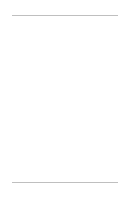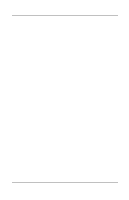HP Evo n150 Compaq Evo Notebook N150 Series - Page 88
PhoenixBIOS Setup Utility, Easy Access Buttons - compaq driver
 |
View all HP Evo n150 manuals
Add to My Manuals
Save this manual to your list of manuals |
Page 88 highlights
Index operating system 1-6 software 1-6, 1-7 software device drivers 8-9 Easy Access Buttons 3-6 Enable Power Savings 10-2 Hibernation 10-3 installing Compaq utilities 1-7 installing optional applications 1-7 PhoenixBIOS Setup Utility (PSU) 10-1 power management 10-1 Power Schemes 10-2 security 10-3 Standby 10-2 speakers, stereo 2-3, 6-1, 6-2 specifications computer dimensions 9-2 modem communications 9-4 operating environment 9-2 port/COM port settings 9-3 rated input power 9-3 regulatory agency 9-1 standard components, additional AC Adapter 2-14 battery pack 2-14 country-specific modem adapter 2-14, 2-15 modem cable 2-14, 2-15 Notebook Products Reference Library CD-ROM 2-14, 2-15 power cord 2-14 QuickRestore kit 2-14, 2-15 Standby and removing battery pack (caution) 4-2 hotkeys 3-2 initiating 3-4 preventing 4-7 Standby mode 10-2 startup drive order, changing 5-8 stereo line-in jack 2-1, 6-1, 6-3 stereo line-out jack 2-1, 2-2 stereo line-out/headphone jack 6-1, 6-2 stereo speakers 2-3, 6-1, 6-2 storage media removing/inserting 5-5 storage media, removing/inserting 5-2 T third-party applications, installing 1-7 timeout settings 10-2 top component lights battery charge light 2-5, 2-6 Caps lock light 2-5 diskette drive light 2-5 drive light 2-5 Num lock light 2-5 power light 2-5, 2-6 Scroll lock light 2-5, 2-6 top components Easy Access buttons 2-3 microphone 2-3 Microsoft logo key 2-4 power button 2-3 stereo speakers 2-3 Windows application key 2-4 Index-6 Hardware Guide