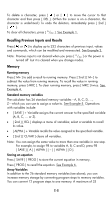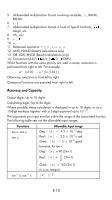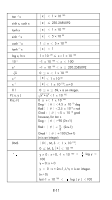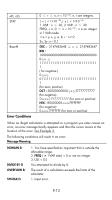HP F2222A#ABA hp 9g_user's manual_manuel de l'utilisateur_EF_HDP1SG181S5.pdf - Page 7
Using the 2nd and ALPHA keys, Cursor, Inserting and Deleting Characters
 |
UPC - 808736452823
View all HP F2222A#ABA manuals
Add to My Manuals
Save this manual to your list of manuals |
Page 7 highlights
Label color White Yellow Green Blue Meaning Just press the key Press [ 2nd ] and then the key In Base-N mode, just press the key Press [ ALPHA ] and then the key Using the 2nd and ALPHA keys To execute a function with a yellow label, press [ 2nd ] and then the corresponding key. When you press [ 2nd ], the 2nd indicator appears to indicate that you will be selecting the second function of the next key you press. If you press [ 2nd ] by mistake, press [ 2nd ] again to remove the 2nd indicator Pressing [ ALPHA ] [ 2nd ] locks the calculator in 2nd function mode. This allows consecutive input of 2nd function keys. To cancel this, press [ 2nd ] again. To execute a function with a blue label, press [ ALPHA ] and then the corresponding key. When you press [ ALPHA ], the indicator appears to indicate that you will be selecting the alphabetic function of the next key you press. If you press [ ALPHA ] by mistake, press [ ALPHA ] again to remove the indicator. Pressing [ 2nd ] [ ALPHA ] locks the calculator in alphabetic mode. This allows consecutive input of alphabetic function keys. To cancel this, press [ ALPHA ] again. Cursor Press [ ] or [ ] to move the cursor to the left or the right. Hold down a cursor key to move the cursor quickly. If there are entries or results not visible on the display, press [ ] or [ ] to scroll the display up or down. You can reuse or edit a previous entry when it is on the entry line. Press [ ALPHA ] [ ] or [ ALPHA ] [ ] to move the cursor to the beginning or the end of the entry line. Press [ ALPHA ] [ ] or [ ALPHA ] [ ] to move the cursor to the top or bottom of all entries. The blinking cursor indicates that the calculator is in insert mode. Inserting and Deleting Characters To insert a character, move the cursor to the appropriate position and enter the character. The character is inserted to the immediate left of the cursor. E-7