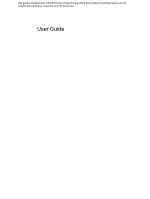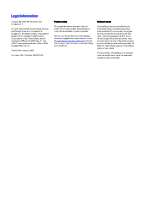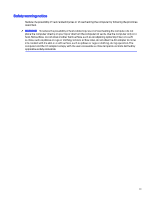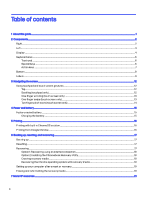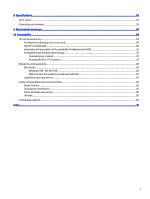Table of contents
1
About this guide
.....................................................................................................................................................................................................................................
1
2
Components
...........................................................................................................................................................................................................................................
2
Right
........................................................................................................................................................................................................................................................
2
Left
...........................................................................................................................................................................................................................................................
3
Display
..................................................................................................................................................................................................................................................
4
Keyboard area
.................................................................................................................................................................................................................................
6
Touchpad
.................................................................................................................................................................................................................................
6
Special keys
...........................................................................................................................................................................................................................
6
Action keys
..............................................................................................................................................................................................................................
7
Bottom
..................................................................................................................................................................................................................................................
8
Labels
....................................................................................................................................................................................................................................................
9
3
Navigating the screen
...................................................................................................................................................................................................................
12
Using touchpad and touch screen gestures
..........................................................................................................................................................
12
Tap
...............................................................................................................................................................................................................................................
12
Scrolling (touchpad only)
............................................................................................................................................................................................
12
One-finger scrolling (touch screen only)
.......................................................................................................................................................
13
One-finger swipe (touch screen only)
..............................................................................................................................................................
13
Two-finger pinch zoom (touch screen only)
..................................................................................................................................................
14
4
Power and battery
............................................................................................................................................................................................................................
15
Factory-sealed battery
...........................................................................................................................................................................................................
15
Charging the battery
.....................................................................................................................................................................................................
15
5
Printing
......................................................................................................................................................................................................................................................
16
Printing with built-in ChromeOS solution
...................................................................................................................................................................
16
Printing from Google Chrome
............................................................................................................................................................................................
16
6
Backing up, resetting, and recovering
................................................................................................................................................................................
17
Backing up
........................................................................................................................................................................................................................................
17
Resetting
............................................................................................................................................................................................................................................
17
Recovering
........................................................................................................................................................................................................................................
17
Option 1: Recovering using an internet connection
................................................................................................................................
18
Option 2: Installing the Chromebook Recovery Utility
...........................................................................................................................
18
Creating recovery media
...........................................................................................................................................................................................
18
Recovering the Chrome operating system with recovery media
.................................................................................................
19
Setting up your computer after a reset or recovery
.........................................................................................................................................
19
Erasing and reformatting the recovery media
......................................................................................................................................................
19
7
More HP resources
..........................................................................................................................................................................................................................
21
iv