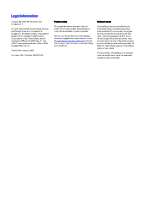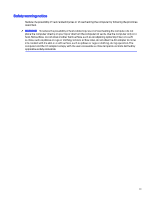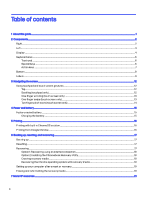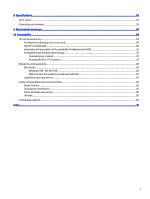HP Fortis 11 inch G10 Chromebook User Guide - Page 7
Components, Right
 |
View all HP Fortis 11 inch G10 Chromebook manuals
Add to My Manuals
Save this manual to your list of manuals |
Page 7 highlights
2 Components Your computer features top-rated components. This chapter provides details about your components, where they are located, and how they work. Right Use the illustration and table to identify the components on the right side of the computer. Table 2-1 Right-side components and their descriptions Component Description (1) Battery light ● White: The AC adapter is connected and the battery is fully charged. ● Amber: The AC adapter is connected and the battery is charging. ● Off: The AC adapter is not connected. (2) USB Type-C power connector and 5 Gbps Connects an AC adapter that has a USB Type-C port with HP Sleep and Charge and connector, supplying power to the computer and, if DisplayPort output needed, charging the computer battery. - and - Connects a USB device, provides high-speed data transfer, and charges small devices (such as a smartphone), even when the computer is off. NOTE: Use a standard USB Type-C charging cable or cable adapter (purchased separately) when charging a small external device. - and - Connects a display device that has a USB Type-C connector, providing DisplayPort output. (3) USB 5 Gbps ports (2) Connect a USB device, provide high-speed data transfer, and (for select products) charge small devices (such as a smartphone) when the computer is on or in sleep mode. NOTE: Use a standard USB Type-A charging cable or cable adapter (purchased separately) when charging a small external device. 2 Chapter 2 Components