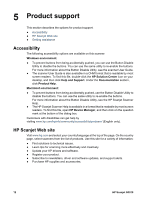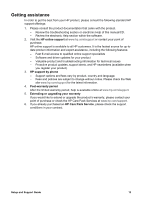HP G3010 Setup and Support Guide - Page 14
Product support, Accessibility, HP Scanjet Web site - driver
 |
UPC - 882780517486
View all HP G3010 manuals
Add to My Manuals
Save this manual to your list of manuals |
Page 14 highlights
5 Product support This section describes the options for product support. ● Accessibility ● HP Scanjet Web site ● Getting assistance Accessibility The following accessibility options are available on this scanner: Windows environment: ● To prevent buttons from being accidentally pushed, you can use the Button Disable Utility to disable the buttons. You can use the same utility to re-enable the buttons. For more information about the Button Disable Utility, see the scanner User Guide. ● The scanner User Guide is also available in a CHM format that is readable by most screen readers. To find this file, double-click the HP Solution Center icon on your desktop, and then click Help and Support. Under the Documentation section, click Product Help. Macintosh environment: ● To prevent buttons from being accidentally pushed, use the Button Disable Utility to disable the buttons. You can use the same utility to re-enable the buttons. For more information about the Button Disable Utility, see the HP Scanjet Scanner Help. ● The HP Scanjet Scanner Help is available in a format that is readable by most screen readers. To find this file, open HP Device Manager, and then click on the question mark at the bottom of the dialog box. Customers with disabilities can get help by visiting www.hp.com/hpinfo/community/accessibility/prodserv/ (English only). HP Scanjet Web site Visit www.hp.com and select your country/language at the top of the page. On the country page, select scanners from the list of products. Use this site for a variety of information: ● Find solutions to technical issues. ● Learn tips for scanning more effectively and creatively. ● Update your HP drivers and software. ● Register your product. ● Subscribe to newsletters, driver and software updates, and support alerts. ● Purchase HP supplies and accessories. 12 HP Scanjet G3010