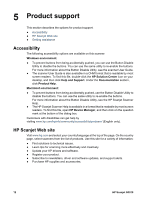HP G3010 Setup and Support Guide - Page 9
Scanner installation troubleshooting, Uninstall and reinstall the software
 |
UPC - 882780517486
View all HP G3010 manuals
Add to My Manuals
Save this manual to your list of manuals |
Page 9 highlights
3 Scanner installation troubleshooting This section contains solutions for installation and setup problems. ● Uninstall and reinstall the software ● Check the cables Uninstall and reinstall the software An incomplete software installation could cause the scanner not to be recognized or the software not to launch correctly. Try uninstalling and then reinstalling the HP Scanning software. To reinstall the HP Scanning software, you must have the HP Photosmart software CD. Windows environment: 1. Click Start, click Settings, and then click Control Panel (in Windows XP, click Start, and then click Control Panel). 2. Click Add/Remove Programs (in Windows XP, this is called Add or Remove Programs) and then select HP Scanjet G3010. 3. Click Remove. 4. Click Add/Remove Programs (in Windows XP, this is called Add or Remove Programs) and then select the HP Photosmart software. 5. Unplug the scanner USB cable from the computer. 6. Reinstall the software, using the HP Photosmart software CD that came with your scanner. When you insert the CD, an installation interface launches automatically. Choose the HP Photosmart software to install. 7. Reconnect the scanner USB cable after the software is installed. For more information see Step 4. Connect the USB cable on page 4. Macintosh environment: 1. Go to Applications/Hewlett-Packard and open HP Uninstaller. Note You must have administrative privileges in order to uninstall the software. 2. When prompted, enter your username and password. The HP Uninstaller window opens and displays the products that are available to be uninstalled. 3. Select the G3010 product and click Next. 4. Follow the onscreen instructions to complete the uninstall process. 5. Reinstall the software, using the HP software CD that came with your scanner. After inserting the CD, click on the CD icon that appears on your desktop to begin the installation. Setup and Support Guide 7