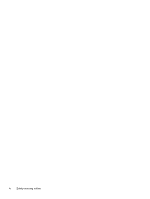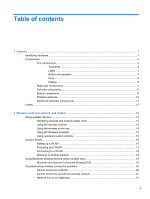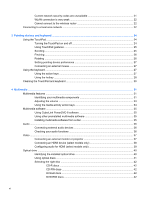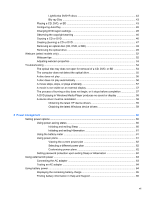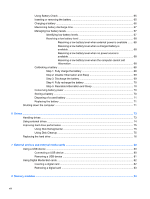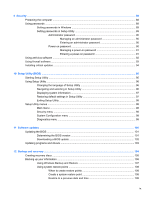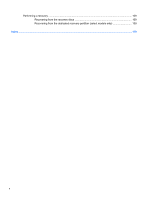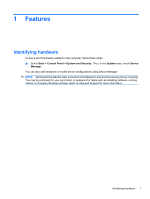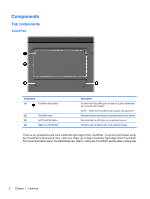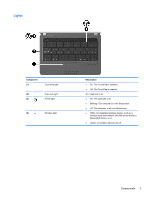Using Battery Check
..........................................................................................................
65
Inserting or removing the battery
.......................................................................................
65
Charging a battery
.............................................................................................................
66
Maximizing battery discharge time
....................................................................................
67
Managing low battery levels
..............................................................................................
67
Identifying low battery levels
.............................................................................
67
Resolving a low battery level
.............................................................................
68
Resolving a low battery level when external power is available
.......
68
Resolving a low battery level when a charged battery is
available
...........................................................................................
68
Resolving a low battery level when no power source is
available
...........................................................................................
68
Resolving a low battery level when the computer cannot exit
Hibernation
.......................................................................................
68
Calibrating a battery
...........................................................................................................
68
Step 1: Fully charge the battery
........................................................................
68
Step 2: Disable Hibernation and Sleep
.............................................................
69
Step 3: Discharge the battery
............................................................................
69
Step 4: Fully recharge the battery
.....................................................................
70
Step 5: Reenable Hibernation and Sleep
..........................................................
70
Conserving battery power
..................................................................................................
70
Storing a battery
................................................................................................................
70
Disposing of a used battery
...............................................................................................
71
Replacing the battery
.........................................................................................................
71
Shutting down the computer
...............................................................................................................
71
6
Drives
.............................................................................................................................................................
73
Handling drives
...................................................................................................................................
73
Using external drives
..........................................................................................................................
74
Improving hard drive performance
.....................................................................................................
75
Using Disk Defragmenter
...................................................................................................
75
Using Disk Cleanup
...........................................................................................................
75
Replacing the hard drive
....................................................................................................................
76
7
External devices and external media cards
...............................................................................................
80
Using a USB device
...........................................................................................................................
80
Connecting a USB device
..................................................................................................
80
Removing a USB device
....................................................................................................
81
Using Digital Media Slot cards
...........................................................................................................
82
Inserting a digital card
........................................................................................................
82
Removing a digital card
.....................................................................................................
83
8
Memory modules
..........................................................................................................................................
84
viii