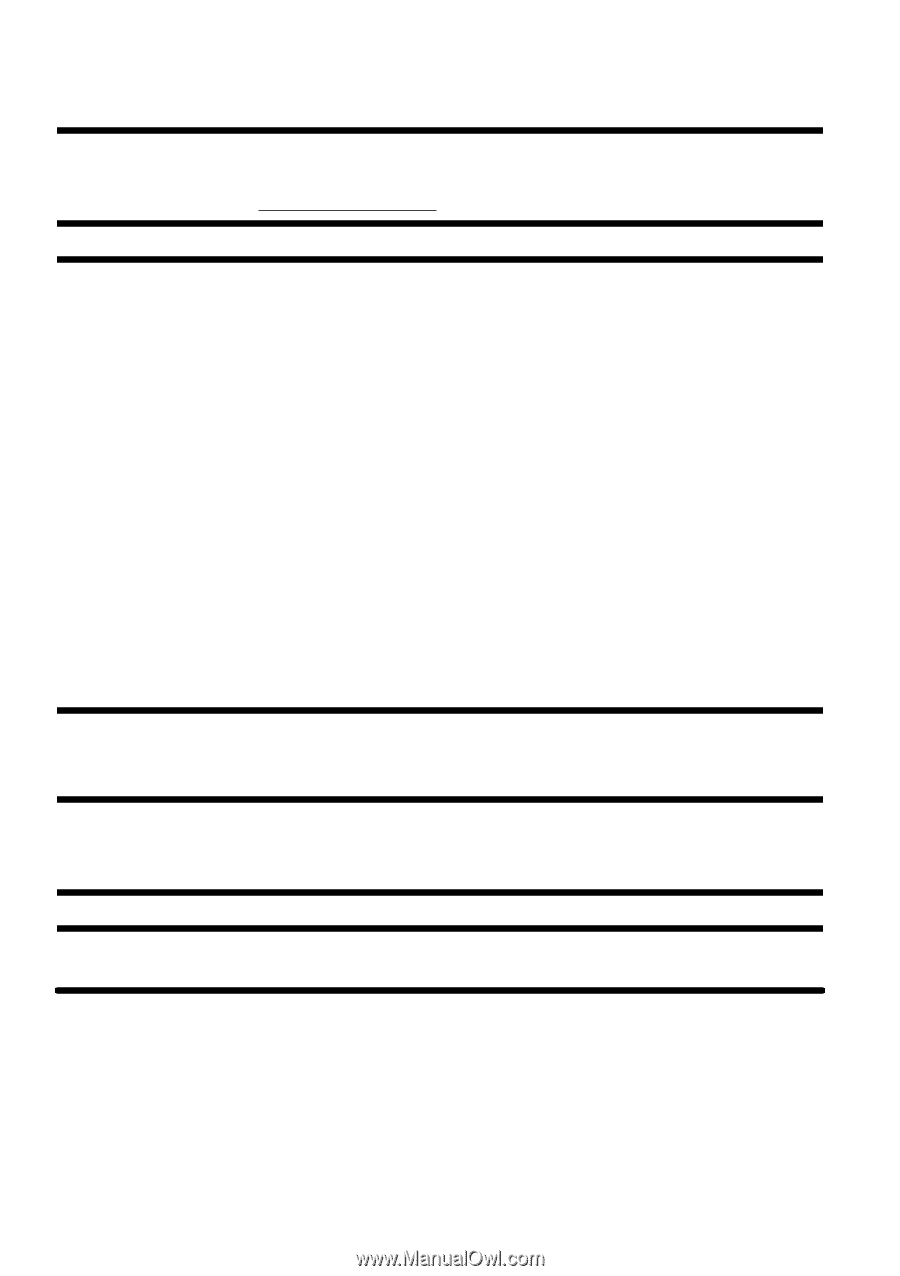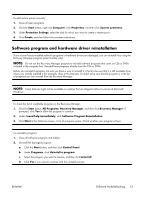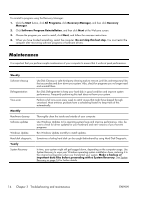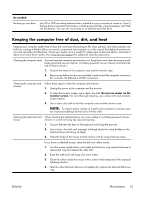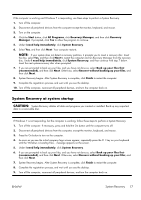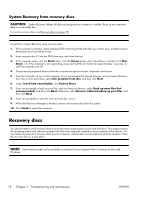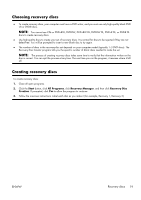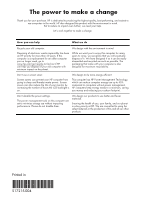HP G5100 Getting Started Guide - Page 22
System Recovery from recovery discs, Recovery discs
 |
View all HP G5100 manuals
Add to My Manuals
Save this manual to your list of manuals |
Page 22 highlights
System Recovery from recovery discs CAUTION: System Recovery deletes all data and programs you created or installed. Back up any important data to a removable disc. To create recovery discs, see Recovery discs on page 18. To perform a System Recovery using recovery discs: 1. If the computer is working, create a backup DVD containing all the data files you want to save, and then remove the backup disc from the drive tray. 2. Insert recovery disc #1 into the DVD drive tray, and close the tray. 3. If the computer works, click the Start button, click the Arrow button next to Shut Down, and then click Shut Down. Or, if the computer is not responding, press and hold the On button for approximately 5 seconds, or until the computer turns off. 4. Disconnect all peripheral devices from the computer except the monitor, keyboard, and mouse. 5. Press the On button to turn on the computer. If you are prompted to choose between running System Recovery from disc or from hard drive, select Run program from disc, and then click Next. 6. Under I need help immediately, click Factory Reset. 7. If you are prompted to back up your files, and you have not done so, select Back up your files first (recommended), and then click Next. Otherwise, select Recover without backing up your files, and then click Next. 8. If you are prompted to insert the next recovery disc, do so. 9. When the Recovery Manager is finished, remove all recovery discs from the system. 10. Click Finish to restart the computer. Recovery discs You should create a set of recovery discs from the recovery image stored on your hard disk drive. This image contains the operating system and software program files that were originally installed on your computer at the factory. You can create only one set of recovery discs for your computer, and the discs can be used only with this computer. Store the recovery discs in a safe place. NOTE: Some features might not be available on systems that are shipped without a version of Microsoft Windows. 18 Chapter 3 Troubleshooting and maintenance ENWW