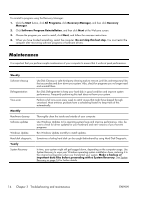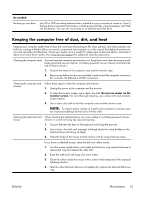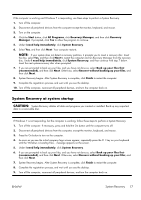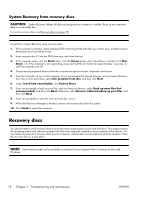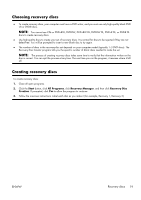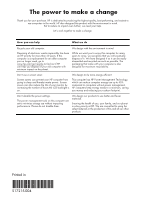HP G5100 Getting Started Guide - Page 23
Choosing recovery discs, Start, All Programs, Recovery Manager, Recovery Disc, Creation
 |
View all HP G5100 manuals
Add to My Manuals
Save this manual to your list of manuals |
Page 23 highlights
Choosing recovery discs ● To create recovery discs, your computer must have a DVD writer, and you must use only high-quality blank DVD +R or DVD-R discs. NOTE: You cannot use CDs or DVD+RW, DVD-RW, DVD+RW DL, DVD-RW DL, DVD+R DL, or DVD-R DL discs to create recovery discs. ● Use high-quality discs to create your set of recovery discs. It is normal for discs to be rejected if they are not defect-free. You will be prompted to insert a new blank disc to try again. ● The number of discs in the recovery-disc set depends on your computer model (typically 1-3 DVD discs). The Recovery Disc Creator program tells you the specific number of blank discs needed to make the set. NOTE: The process of creating recovery discs takes some time to verify that the information written on the disc is correct. You can quit the process at any time. The next time you run the program, it resumes where it left off. Creating recovery discs To create recovery discs: 1. Close all open programs. 2. Click the Start button, click All Programs, click Recovery Manager, and then click Recovery Disc Creation. If prompted, click Yes to allow the program to continue. 3. Follow the onscreen instructions. Label each disc as you make it (for example, Recovery 1, Recovery 2). ENWW Recovery discs 19