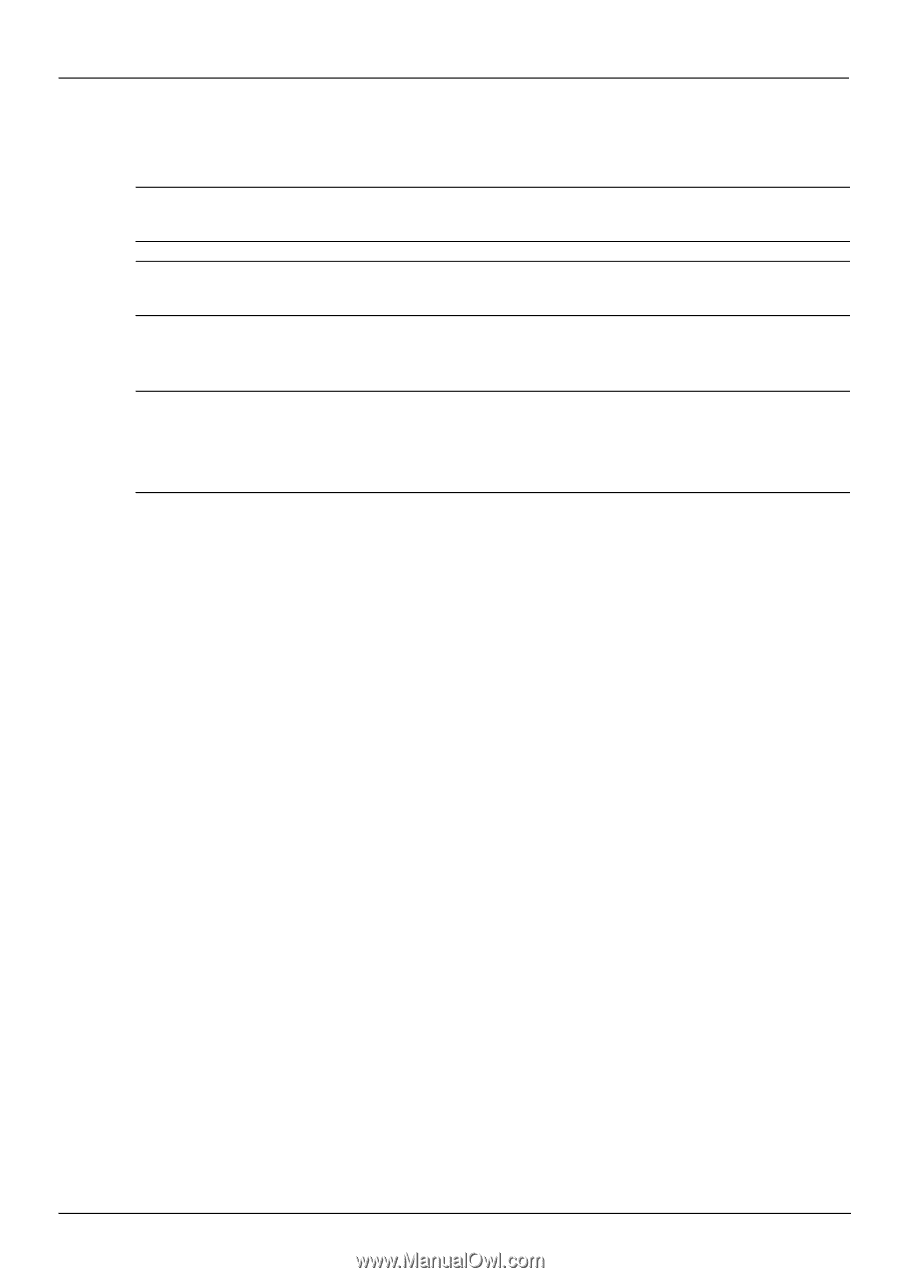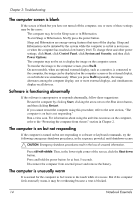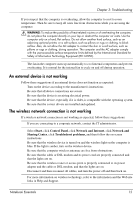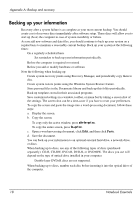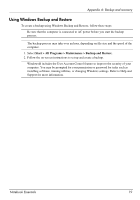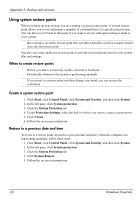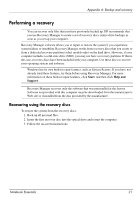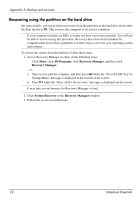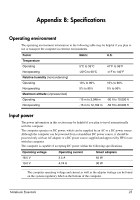HP G62-465DX Notebook Essentials - Windows 7 - Page 25
Using Windows Backup and Restore, Start > All Programs > Maintenance > Backup and Restore
 |
View all HP G62-465DX manuals
Add to My Manuals
Save this manual to your list of manuals |
Page 25 highlights
Appendix A: Backup and recovery Using Windows Backup and Restore To create a backup using Windows Backup and Restore, follow these steps: ✎ Be sure that the computer is connected to AC power before you start the backup process. ✎ The backup process may take over an hour, depending on file size and the speed of the computer. 1. Select Start > All Programs > Maintenance > Backup and Restore. 2. Follow the on-screen instructions to set up and create a backup. ✎ Windows® includes the User Account Control feature to improve the security of your computer. You may be prompted for your permission or password for tasks such as installing software, running utilities, or changing Windows settings. Refer to Help and Support for more information. Notebook Essentials 19