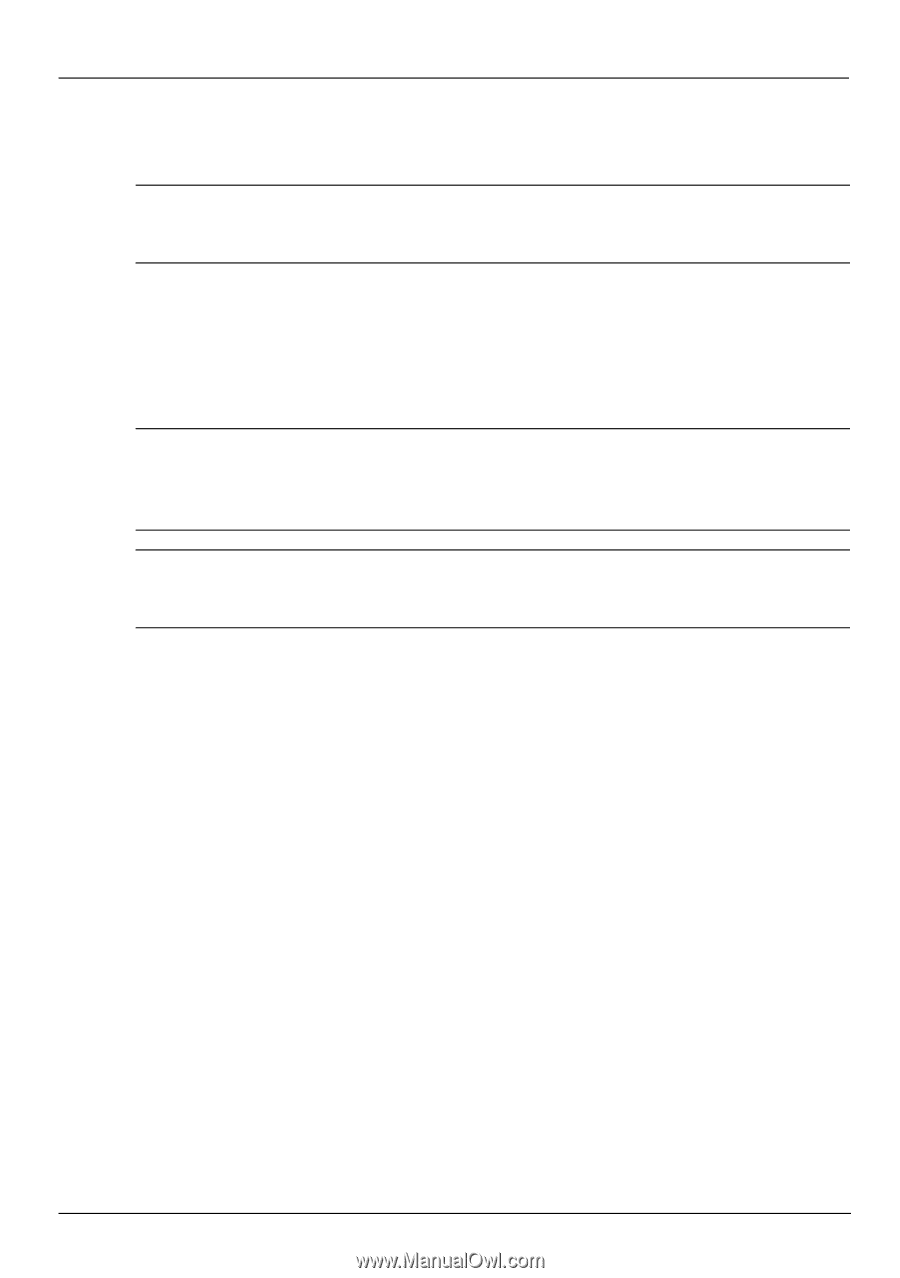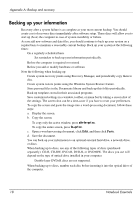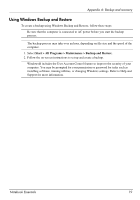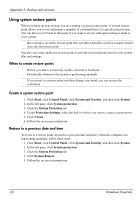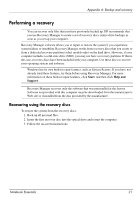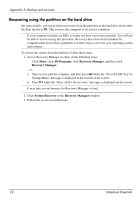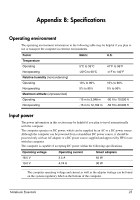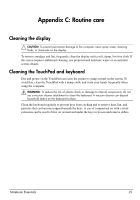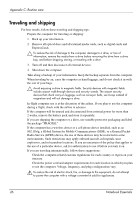HP G62-465DX Notebook Essentials - Windows 7 - Page 27
Performing a recovery, Recovering using the recovery discs
 |
View all HP G62-465DX manuals
Add to My Manuals
Save this manual to your list of manuals |
Page 27 highlights
Appendix A: Backup and recovery Performing a recovery ✎ You can recover only files that you have previously backed up. HP recommends that you use Recovery Manager to create a set of recovery discs (entire drive backup) as soon as you set up your computer. Recovery Manager software allows you to repair or restore the system if you experience system failure or instability. Recovery Manager works from recovery discs that you create or from a dedicated recovery partition (select models only) on the hard drive. However, if your computer includes a solid-state drive (SSD), you may not have a recovery partition. If that is the case, recovery discs have been included with your computer. Use these discs to recover your operating system and software. ✎ Windows has its own built-in repair features, such as System Restore. If you have not already tried these features, try them before using Recovery Manager. For more information on these built-in repair features, click Start, and then click Help and Support. ✎ Recovery Manager recovers only the software that was preinstalled at the factory. Software not provided with this computer must be downloaded from the manufacturer's Web site or reinstalled from the disc provided by the manufacturer. Recovering using the recovery discs To restore the system from the recovery discs: 1. Back up all personal files. 2. Insert the first recovery disc into the optical drive and restart the computer. 3. Follow the on-screen instructions. Notebook Essentials 21