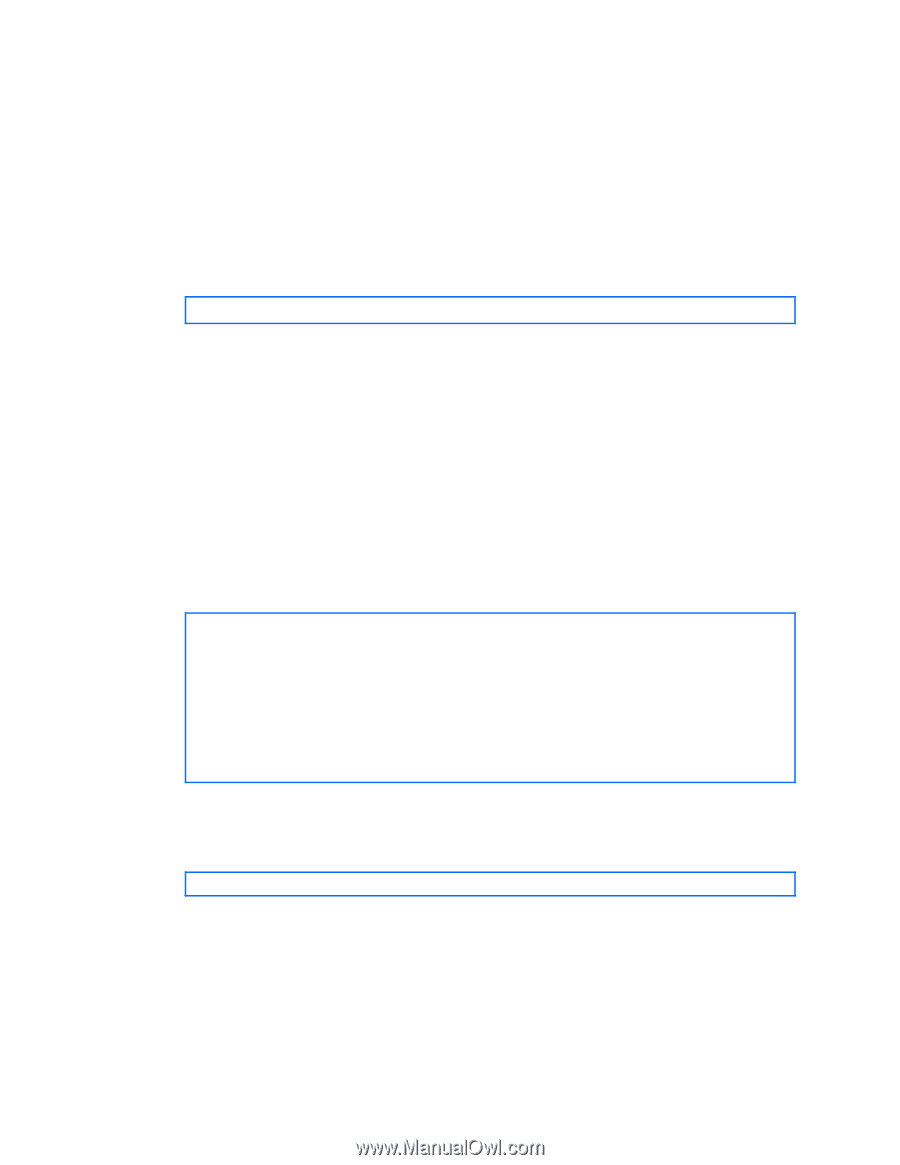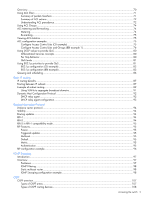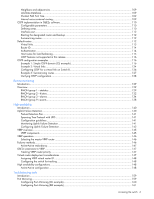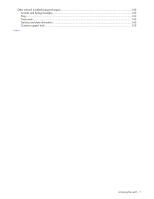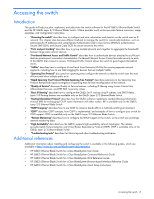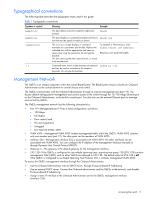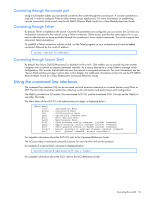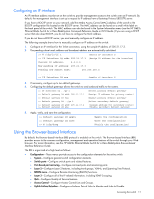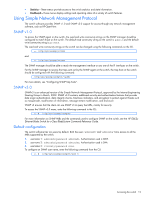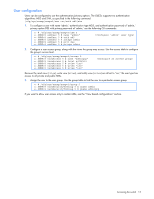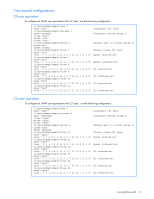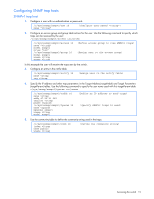HP GbE2c HP GbE2c Ethernet Blade Switch for c-Class BladeSystem Application Gu - Page 10
Connecting through the console port, Connecting through Telnet, Connecting through Secure Shell - c class switch
 |
UPC - 808736802215
View all HP GbE2c manuals
Add to My Manuals
Save this manual to your list of manuals |
Page 10 highlights
Connecting through the console port Using a null modem cable, you can directly connect to the switch through the console port. A console connection is required in order to configure Telnet or other remote access applications. For more information on establishing console connectivity to the switch, see the HP GbE2c Ethernet Blade Switch for c-Class BladeSystem User Guide. Connecting through Telnet By default, Telnet is enabled on the switch. Once the IP parameters are configured, you can access the CLI from any workstation connected to the network using a Telnet connection. Telnet access provides the same options for a user and an administrator as those available through the console port, minus certain commands. The switch supports four concurrent Telnet connections. To establish a Telnet connection with the switch, run the Telnet program on your workstation and issue the telnet command, followed by the switch IP address: telnet Connecting through Secure Shell By default, the Secure Shell (SSH) protocol is disabled on the switch. SSH enables you to securely log into another computer over a network to execute commands remotely. As a secure alternative to using Telnet to manage switch configuration, SSH ensures that all data sent over the network is encrypted and secure. For more information, see the "Secure Shell and Secure Copy" section later in this chapter. For additional information on the CLI, see the HP GbE2c Ethernet Blade Switch for c-Class BladeSystem Command Reference Guide. Using the command line interfaces The command line interface (CLI) can be accessed via local terminal connection or a remote session using Telnet or SSH. The CLI is the most direct method for collecting switch information and performing switch configuration. The GbE2c provides two CLI modes: The menu-based AOS CLI, and the tree-based ISCLI. You can set the GbE2c to use either CLI mode. The Main Menu of the AOS CLI, with administrator privileges, is displayed below: [Main Menu] info stats cfg oper boot maint diff apply save revert exit - Information Menu - Statistics Menu - Configuration Menu - Operations Command Menu - Boot Options Menu - Maintenance Menu - Show pending config changes [global command] - Apply pending config changes [global command] - Save updated config to FLASH [global command] - Revert pending or applied changes [global command] - Exit [global command, always available] For complete information about the AOS CLI, refer to the Command Reference Guide. The ISCLI provides a tree-based command structure, for users familiar with similar products. An example of a typical ISCLI command is displayed below: Switch(config)# spanning-tree stp 1 enable For complete information about the ISCLI, refer to the ISCLI Reference Guide. Accessing the switch 10