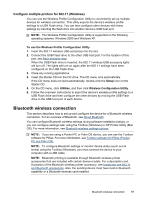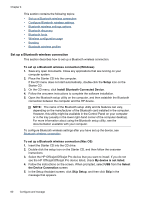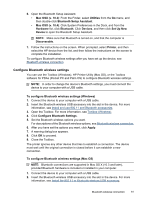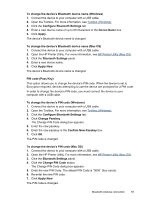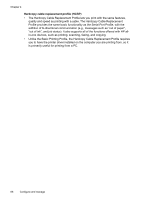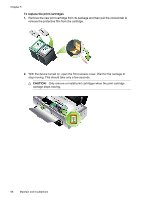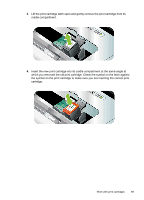HP H470wbt User Manual - Page 68
Reset device access, To reset to factory default settings, To turn off Bluetooth, Bluetooth discovery
 |
UPC - 883585461790
View all HP H470wbt manuals
Add to My Manuals
Save this manual to your list of manuals |
Page 68 highlights
Chapter 4 Reset device access The following steps will clear all bonded devices from the device's memory. To reset device access (Windows) 1. Open the Toolbox. For more information, see Toolbox (Windows). 2. Click the Configure Bluetooth Settings tab. 3. Click the Reset Device Access button. A warning dialog box appears. 4. Click OK to close the warning dialog box. All bonded devices are removed from the device's memory. To reset device access (Mac OS) 1. Open the HP Printer Utility. For more information, see HP Printer Utility (Mac OS). 2. Click the Bluetooth Settings panel. 3. Click the Reset Device Access button. A warning dialog box appears. 4. Click OK to close the warning dialog box. All bonded devices are removed from the device's memory. To reset to factory default settings NOTE: Using the following instructions will reset only the device's Bluetooth settings. 1. Press and hold down (Power button). 2. While holding down (Power button), press press (Resume button) 6 times. 3. Release (Power button). (Cancel button) 4 times, then To turn off Bluetooth ▲ To turn off Bluetooth printing, remove the Bluetooth wireless printer accessory from the device. Bluetooth discovery Discovery is the process by which a Bluetooth-enabled device detects other Bluetoothenabled devices that are within range. When a device discovers the printer, it displays the printer's Bluetooth device name. For more information, see Bluetooth device name. The method of discovery varies according to the type of Bluetooth software used. Bluetooth fonts The device ships with built-in fonts for Bluetooth printing. Certain models include Asian fonts for printing from mobile phones. The fonts included depend on the country/region where the device was purchased. For more information, see Device specifications. 64 Configure and manage