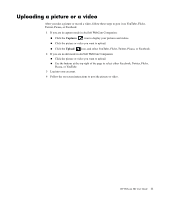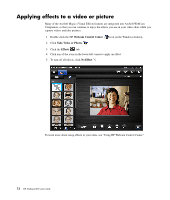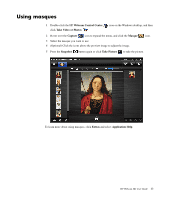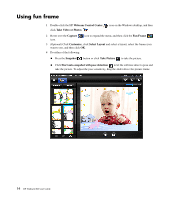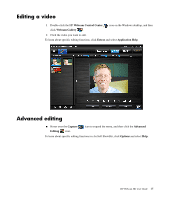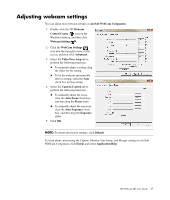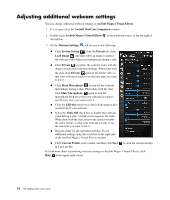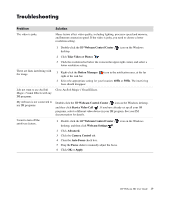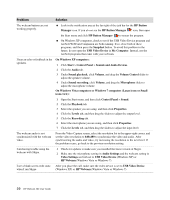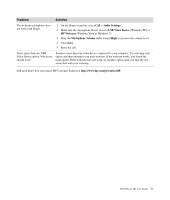HP HD 3300 WEBCAM HD USER GUIDE - Page 18
Using your webcam as a video monitor, Webcam Control Center, Monitor, Start Monitor, Enable Rectangle
 |
View all HP HD 3300 manuals
Add to My Manuals
Save this manual to your list of manuals |
Page 18 highlights
Using your webcam as a video monitor With the Monitor feature, you can use your webcam as a security camera. If the webcam detects motion or a face, it records the activity on your hard drive. Additionally, you can set the Monitor feature to send a snapshot by e-mail or post a snapshot on an FTP site if it detects activity. 1 Double-click the HP Webcam Control Center icon on the Windows desktop. 2 Click Monitor . 3 Click Start Monitor to begin monitoring. 4 Click Stop Monitor to finish monitoring and save the video to your computer. You can also specify motion regions for the program to focus on. Click the Enable Rectangle Motion Detection icon, and then click and drag to draw a rectangle around the area you want the motion detector to work within. To learn more about using ArcSoft WebCam Companion, click Extras and select Application Help. TIP: You can disable either the motion detection or face detection feature, but you cannot turn them both off. 16 HP Webcam HD User Guide