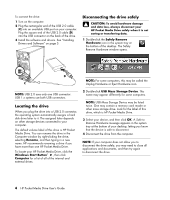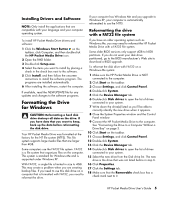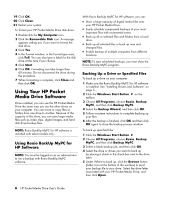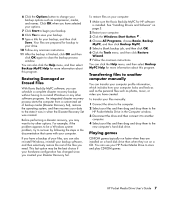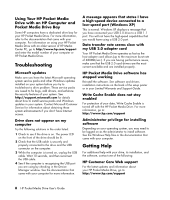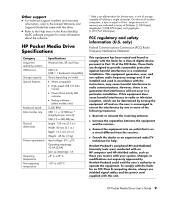HP HD5000S HP PD1600, PD2500 PD5000 Pocket Media Drive - User's Guide - Page 12
Using Your HP Pocket Media Drive with an HP Computer and Pocket Media Drive Bay, Troubleshooting
 |
UPC - 882780741010
View all HP HD5000S manuals
Add to My Manuals
Save this manual to your list of manuals |
Page 12 highlights
Using Your HP Pocket Media Drive with an HP Computer and Pocket Media Drive Bay Some HP computers have a dedicated drive bay for your HP Pocket Media Drive. For more information, refer to the documentation that came with your computer. For information on using your HP Pocket Media Drive with an older version of HP Media Center PC, go to http://www.hp.com/support and enter the model number of your computer or HP Pocket Media Drive. Troubleshooting Microsoft updates Make sure you have the latest Microsoft operating system service packs and other Windows updates installed on your system before you try to troubleshoot a drive problem. These service packs are issued to fix bugs, add drivers, and enhance the security features of your system. See http://support.microsoft.com for details about how to install service packs and Windows updates in your system. Contact Microsoft Customer Service for information about obtaining these system enhancements if you don't have Internet access. Drive does not appear on my computer Try the following solutions in the order listed: 1 Check to see if the drive is on. The power LED on the front of the drive should be lit. 2 Check that the USB cable is securely and properly connected to the drive and the USB connector on the computer. 3 While the computer is turned on, unplug the USB cable. Wait 10 seconds, and then reconnect the USB cable. 4 See if the computer is recognizing the USB port you are using by checking in the Device Manager window. See the documentation that came with your computer for more information. A message appears that states I have a high-speed device connected to a low-speed port (Windows XP) This is normal. Windows XP displays a message that you have connected your USB 2.0 drive to a USB 1.1 port. You will not have the high-speed capabilities that you would have using a USB 2.0 port. Data transfer rate seems slow with my USB 2.0 adapter card Your HP Pocket Media Drive operates as fast as the host adapter card allows (up to the maximum burst rate of 480MB/sec.). If you are having performance issues, make sure that the USB 2.0 card drivers are the most current available and are installed properly. HP Pocket Media Drive software has stopped working Reinstall the software. See software and drivers installation instructions on the back of the setup poster or in your Limited Warranty and Support Guide. Write Cache Enable does not stay enabled For protection of your data, Write Cache Enable is turned off with the HP Pocket Media Drive. For more information, go to: http://www.hp.com/support Administrator privilege for installing software Depending on your operating system, you may need to be logged on as the administrator to install software. See the Windows Help files or the documentation that came with your computer. Getting Help For additional help with your drive, its installation, and the software, contact one of the following: HP Customer Care Web support For the latest updates and information about your HP Pocket Media Drive, go to: http://www.hp.com/support 8 HP Pocket Media Drive User's Guide