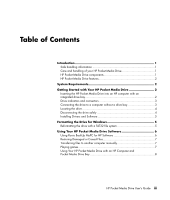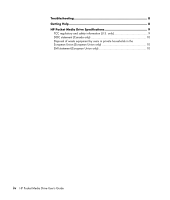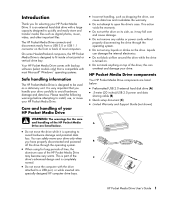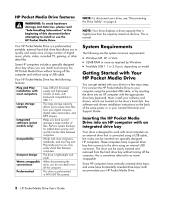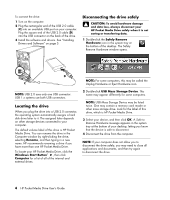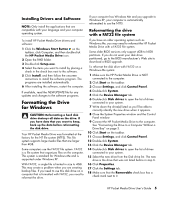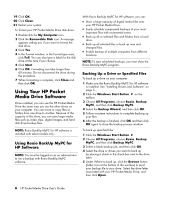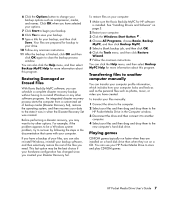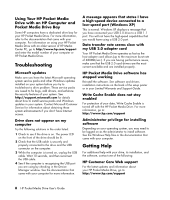HP HD5000S HP PD1600, PD2500 PD5000 Pocket Media Drive - User's Guide - Page 7
Drive indicators and connectors, Connecting the drive to a computer without a drive bay - not recognized
 |
UPC - 882780741010
View all HP HD5000S manuals
Add to My Manuals
Save this manual to your list of manuals |
Page 7 highlights
WARNING: Do not move the computer with the drive inserted in the bay or connected to a USB port on the computer. This can cause damage to the drive and cause data loss. Before moving the computer, turn off the computer and remove or disconnect the drive safely. Drive indicators and connectors NOTE: The computer may take several seconds to recognize the HP Pocket Media Drive. The HP Pocket Media Drive comes with one LED indicator and a USB connector. Front of HP Pocket Media Drive A To insert the HP Pocket Media Drive into a specially designed HP computer: 1 In the horizontal position, insert the drive with the HP logo facing up and the HP product name right-reading. In the vertical position, the drive's flat side is down, and the rounded side is up. Do not force the drive into the bay; it should slide easily into the bay. 2 Slide the drive all the way into the drive bay until the drive is firmly connected to the internal connections. When the computer is turned on and the drive is inserted correctly, the power LED on the front of the drive is lit. Back of HP Pocket Media Drive B A Power/drive activity LED indicator B USB 2.0 connector Connecting the drive to a computer without a drive bay The HP Pocket Media Drive is designed to work with most computers as an external hard disk drive that you connect using a USB 2.0 cable. HP Pocket Media Drive User's Guide 3