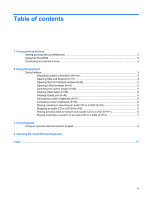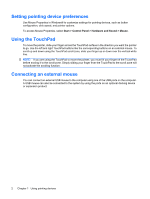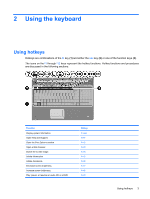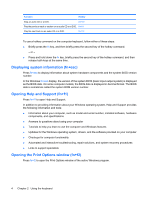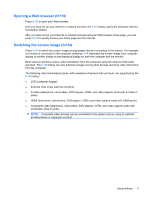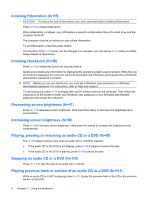HP HDX X16-1145DX Pointing Devices and Keyboard - Windows Vista - Page 5
Using pointing devices
 |
View all HP HDX X16-1145DX manuals
Add to My Manuals
Save this manual to your list of manuals |
Page 5 highlights
1 Using pointing devices The following illustration and table describe the computer TouchPad. Component Description (1) TouchPad light ● White: TouchPad is enabled. ● Amber: TouchPad is disabled. (2) TouchPad* Moves the pointer and selects or activates items on the screen. (3) Left TouchPad button* Functions like the left button on an external mouse. (4) TouchPad on/off button Enables/disables the TouchPad. (5) TouchPad scroll zone Scrolls up or down. (6) Right TouchPad button* Functions like the right button on an external mouse. *This table describes factory settings. To view and change TouchPad preferences, select Start > Control Panel > Hardware and Sound > Mouse. 1

1
Using pointing devices
The following illustration and table describe the computer TouchPad.
Component
Description
(1)
TouchPad light
●
White: TouchPad is enabled.
●
Amber: TouchPad is disabled.
(2)
TouchPad*
Moves the pointer and selects or activates items on the screen.
(3)
Left TouchPad button*
Functions like the left button on an external mouse.
(4)
TouchPad on/off button
Enables/disables the TouchPad.
(5)
TouchPad scroll zone
Scrolls up or down.
(6)
Right TouchPad button*
Functions like the right button on an external mouse.
*This table describes factory settings. To view and change TouchPad preferences, select
Start
>
Control Panel
>
Hardware
and Sound
>
Mouse
.
1