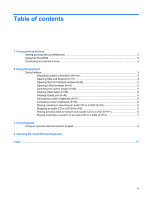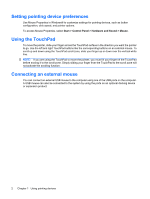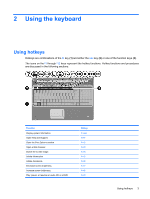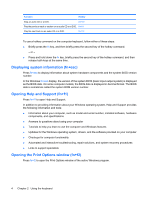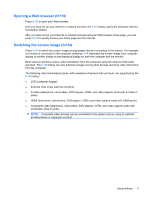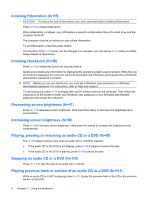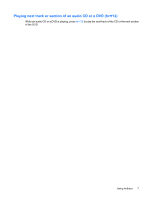HP HDX X16-1145DX Pointing Devices and Keyboard - Windows Vista - Page 6
Setting pointing device preferences, Using the TouchPad, Connecting an external mouse, Start
 |
View all HP HDX X16-1145DX manuals
Add to My Manuals
Save this manual to your list of manuals |
Page 6 highlights
Setting pointing device preferences Use Mouse Properties in Windows® to customize settings for pointing devices, such as button configuration, click speed, and pointer options. To access Mouse Properties, select Start > Control Panel > Hardware and Sound > Mouse. Using the TouchPad To move the pointer, slide your finger across the TouchPad surface in the direction you want the pointer to go. Use the left and right TouchPad buttons like the corresponding buttons on an external mouse. To scroll up and down using the TouchPad scroll zone, slide your finger up or down over the vertical white line. NOTE: If you are using the TouchPad to move the pointer, you must lift your finger off the TouchPad before moving it to the scroll zone. Simply sliding your finger from the TouchPad to the scroll zone will not activate the scrolling function. Connecting an external mouse You can connect an external USB mouse to the computer using one of the USB ports on the computer. A USB mouse can also be connected to the system by using the ports on an optional docking device or expansion product. 2 Chapter 1 Using pointing devices