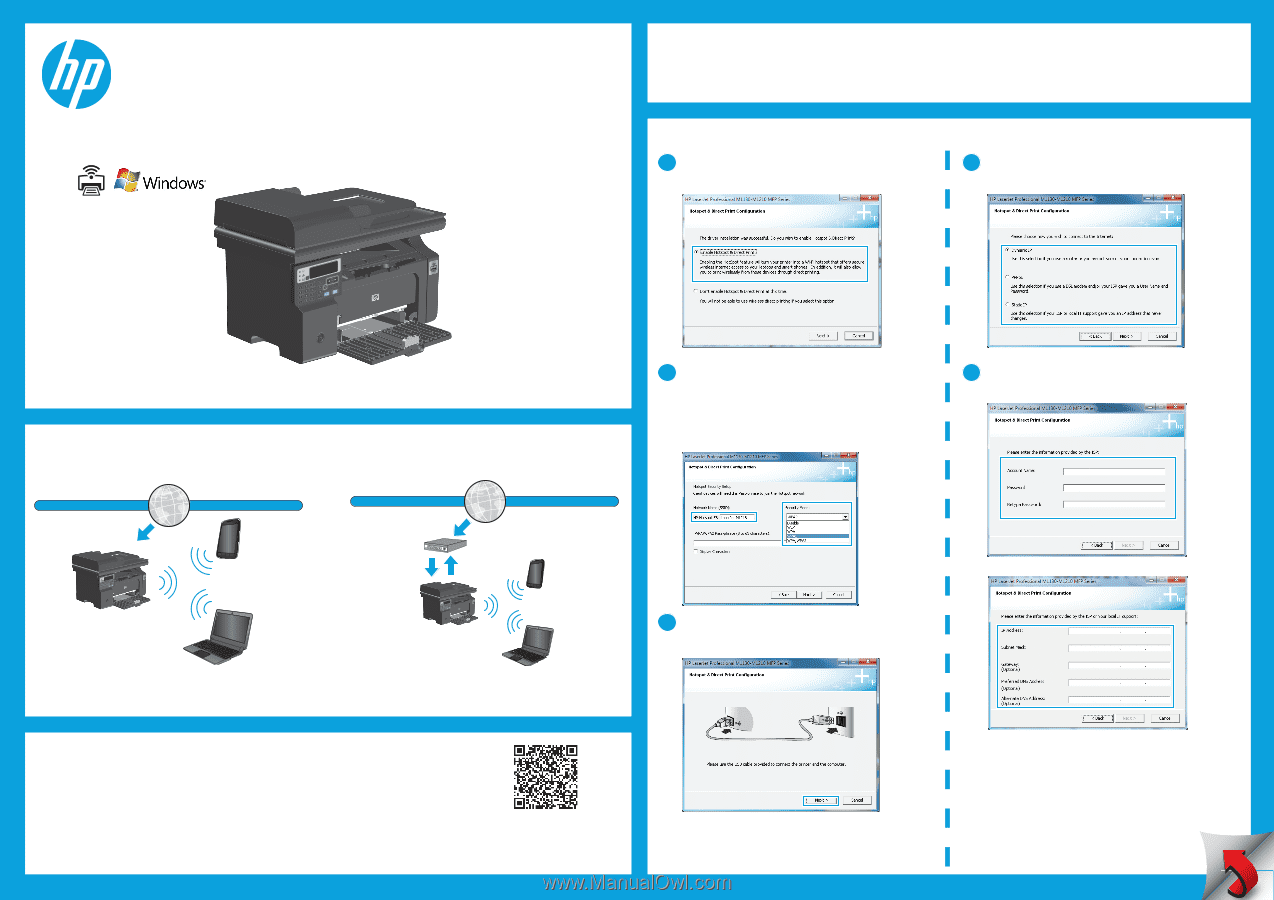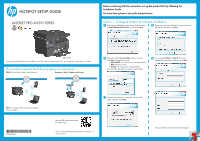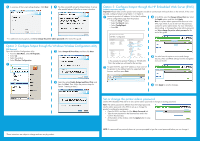HP HotSpot LaserJet Pro M1218nfs HP LaserJet Pro M1210 Series - Hotspot Setup - Page 1
HP HotSpot LaserJet Pro M1218nfs Manual
 |
View all HP HotSpot LaserJet Pro M1218nfs manuals
Add to My Manuals
Save this manual to your list of manuals |
Page 1 highlights
HOTSPOT SETUP GUIDE LASERJET PRO M1210 SERIES Before continuing with this procedure, set up the product first by following the Installation Guide. You have three options to set up the hotspot feature. Option 1: Configure hotspot at software installation 1 After having installed the printer driver, select the option to Enable Hotspot & Direct Print, and then click Next. 4 Select the option that indicates how you connect to the Internet, and then click Next. M1210 A hotspot-enabled product has the ability to provide wireless Internet access for your computer, smart phone, or tablet. This product supports the following types of connections: PPPoE (Point-to-Point Protocol over Ethernet) Dynamic or Static IP address with router 2 Select one of the Security Mode options, and then click Next. The options include: • WPA/WPA2: maximum security (recommended) • WEP: medium security • Disable: no security (not recommended) You also have the option to set up a custom SSID. 5 If you selected PPPoE or Static IP, fill in the appropriate information, and then click Next. Note: This product does not support bridge or repeater modes. *B4K88-90902* B4K88-90902 3 Connect the product to a computer with the USB cable, and then click Next. Scan the QR code to download HP mobile apps. © 2012 Hewlett-Packard Development Company, L.P. www.hp.com (This procedure is continued on the next page.)