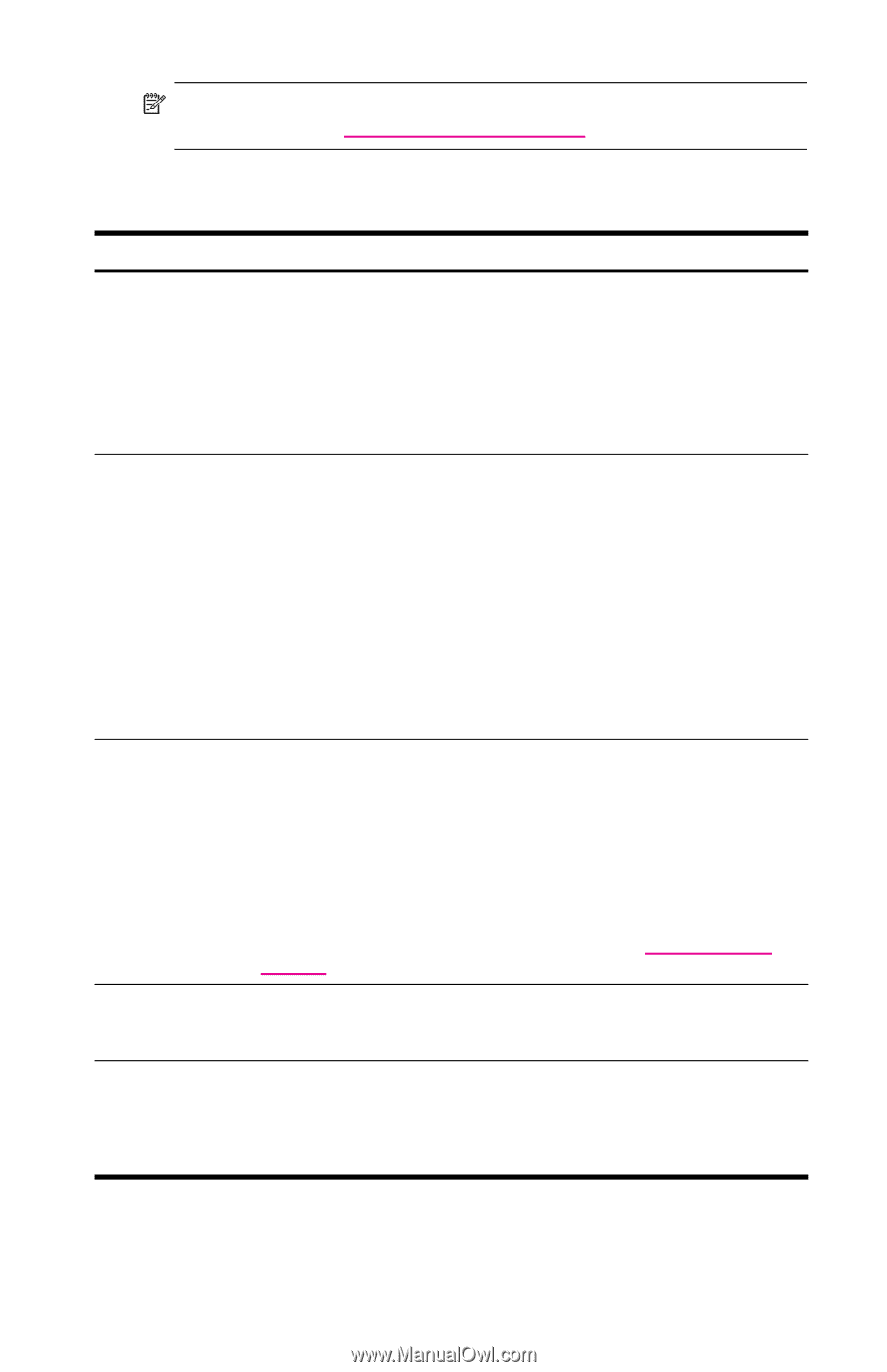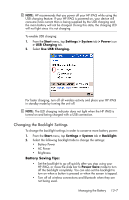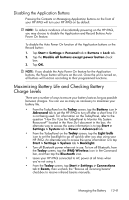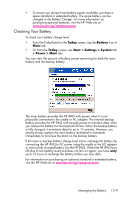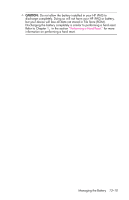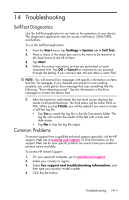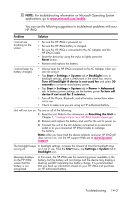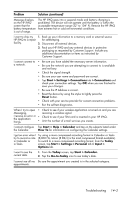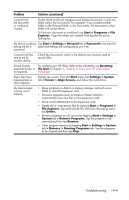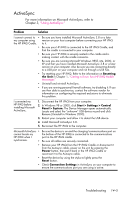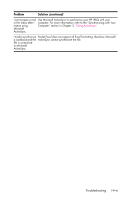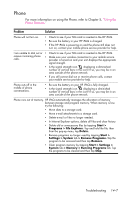HP Hw6515a User Guide - Page 166
For troubleshooting information on Microsoft Operating System, Problem, Solution
 |
UPC - 829160976235
View all HP Hw6515a manuals
Add to My Manuals
Save this manual to your list of manuals |
Page 166 highlights
NOTE: For troubleshooting information on Microsoft Operating System applications, go to www.microsoft.com/mobile. You can use the following suggestions to troubleshoot problems with your HP iPAQ. Problem Solution I cannot see anything on the screen. • Be sure the HP iPAQ is powered on. • Be sure the HP iPAQ battery is charged. • Be sure the HP iPAQ is connected to the AC Adapter and the HP iPAQ Cradle. • Reset the device by using the stylus to lightly press the Reset button. • Remove and replace the battery. I cannot keep my battery charged. • Always keep the HP iPAQ connected to the AC Adapter when you are not using it. • Tap Start > Settings > System tab > Backlight icon. In backlight settings, place a checkmark in the check box next to Turn off backlight if device is not used for and select 30 seconds to conserve more battery power. • Tap Start > Settings > System tab > Power > Advanced tab. In battery power settings, set the battery power To turn off device if not used for 2 minutes. • Turn off the Phone, Bluetooth, and all wireless connections when not in use. • Check to make sure you are using an HP authorized battery. Unit will not turn on. Try one or all of the following: 1. Reset the unit. Refer to the information on Resetting the Unit in Chapter 1, "Getting to Know Your HP iPAQ Mobile Messenger." 2. Remove and replace the battery and wait for the unit to power on. 3. Connect the unit to the AC Adapter connected to an electrical outlet or to your connected HP iPAQ Cradle to recharge the battery. Note: After you have tried the above solutions and your HP iPAQ still does not turn on, visit the HP support Web site at www.hp.com/ support. The backlight keeps In backlight settings, increase the amount of time the backlight stays turning off. on if not in use. From the Start menu, tap Settings > System tab > Backlight icon. Message displays on the HP iPAQ screen that the battery is not recognized. In this event, the HP iPAQ uses the remaining power available in the battery, but the battery will not charge and the device may display a blinking red LED indicating low battery charge. It is recommended that you back up information stored on your HP iPAQ and purchase an HP authorized battery. Troubleshooting 14-2