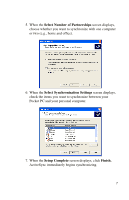HP Hx2415 HP iPAQ hx2000 series Pocket PC - How Do I...? - Page 6
How Do I Install Microsoft ActiveSync?, HP iPAQ Setup, Wizard, HP iPAQ Setup Wizard - ipaq pocket pc
 |
UPC - 829160336602
View all HP Hx2415 manuals
Add to My Manuals
Save this manual to your list of manuals |
Page 6 highlights
All of the software and documents are designed to be installed on your personal computer to enhance your ability to use your HP iPAQ Pocket PC to its fullest potential. The CD also contains Pocket PC enhancements that can be installed directly onto your Pocket PC for use "on the go." Note: It is recommended that you save the original packaging for the CD because the Microsoft product key for installing Microsoft Outlook is located on the sticker on the CD packaging. You will need that information if you ever need to reinstall Outlook on your personal computer. How Do I Install Microsoft ActiveSync? Microsoft ActiveSync, located on the Companion CD, is the software that allows your Pocket PC and your personal computer to communicate with each other. Before you connect your Pocket PC to your computer, insert the Companion CD into your computer and let the HP iPAQ Setup Wizard guide you step-by-step in setting up your Pocket PC and computer. Note: If the HP iPAQ Setup Wizard detects an earlier version of ActiveSync or Outlook on your computer, it prompts you to install the most recent version from the Companion CD. It is recommended that you do so; however, be sure to back up your files before installation begins. To run the HP iPAQ Setup Wizard and install Microsoft ActiveSync: 1. Before you connect your Pocket PC to your computer with the synchronization cable, insert the Companion CD that came with your Pocket PC into the CD-ROM drive on your computer. The HP iPAQ Setup Wizard starts automatically. 2