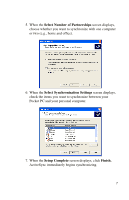HP Hx2415 HP iPAQ hx2000 series Pocket PC - How Do I...? - Page 9
How Do I Create an ActiveSync Partnership?, Set Up a Partnership, Get Connected, Power - cradle
 |
UPC - 829160336602
View all HP Hx2415 manuals
Add to My Manuals
Save this manual to your list of manuals |
Page 9 highlights
You will know ActiveSync installed successfully when you see the Set Up a Partnership screen. Proceed to the next section, "How Do I Create an ActiveSync Partnership?" Note: If you are having trouble installing ActiveSync and have firewall software installed, try disabling the firewall software during ActiveSync installation and enabling it again after installation is complete. If you are connected to a corporate firewall, contact your IT Administrator for assistance. How Do I Create an ActiveSync Partnership? A Microsoft ActiveSync partnership allows your HP iPAQ Pocket PC and your personal computer to communicate with each other. To synchronize your Pocket PC and your personal computer, you must first create a partnership using ActiveSync. You only need to create a partnership once. These instructions give information on creating a basic partnership. Other partnership options are available, and instructions can be found in Chapter 2, "Synchronizing with Your Computer," of the User's Guide located on the Companion CD. To create an ActiveSync partnership between your Pocket PC and your personal computer: 1. When the Get Connected screen is displayed during ActiveSync installation, connect the HP Desktop Cradle to your personal computer by attaching the free end of either the USB cable or the serial cable to either the USB port or the serial port on your personal computer. Then connect one end of the AC Adapter to the cradle and the other end to an electrical outlet. 2. Turn on your Pocket PC by pressing the Power button, then insert it into the desktop cradle. 5