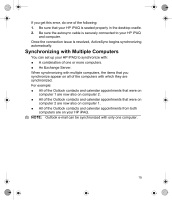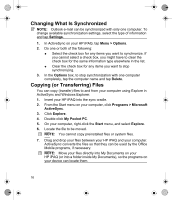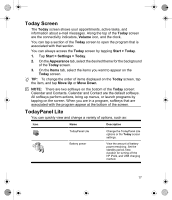HP Hx2790b HP iPAQ hx2000 Series Pocket PC - Product - Page 23
Changing the Screen from Portrait to Landscape
 |
UPC - 882780110014
View all HP Hx2790b manuals
Add to My Manuals
Save this manual to your list of manuals |
Page 23 highlights
Icon Status E-mail messages received. Instant messages received. HP iPAQ is connected to the desktop cradle. This icon appears only when there is an active connection. iPAQ Wireless icon-Tap to display Wireless screen. Provides a control center to turn all wireless activities on and off, and to configure their settings. Changing the Screen from Portrait to Landscape Mode You can switch between portrait orientation, so that the screen display is longer than it is wide, and landscape orientation, so that the screen display is wider than it is long. 1. Tap Start > Settings > System tab > Screen. 2. On the General tab, tap the screen orientation you want, and tap OK. NOTE: You can also switch between portrait and landscape orientation by pressing and holding the Calendar button for two seconds. 20