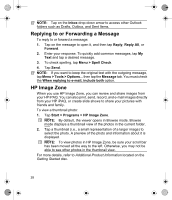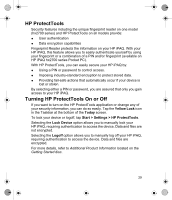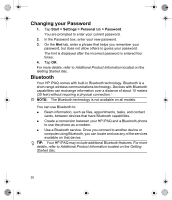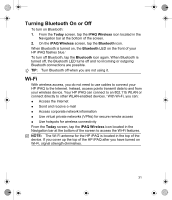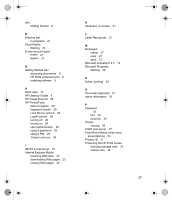HP Hx2790b HP iPAQ hx2000 Series Pocket PC - Product - Page 36
Battery Saving Tips
 |
UPC - 882780110014
View all HP Hx2790b manuals
Add to My Manuals
Save this manual to your list of manuals |
Page 36 highlights
Battery Saving Tips To conserve battery power, here are some helpful hints: ● Leave your device connected to AC power at all times when not using it. ● Dim the backlight. On the Today screen, in theTodayPanel Lite, use your stylus to adjust the Backlight Brightness Level slider, located under the Light bulb icon, halfway across to the middle position. ● Turn off the backlight. On the Today screen, tap the Light bulb icon > Battery Power tab; then set the backlight to turn off soon after you stop using the device. ● Leave the device set to turn off after not being used for a short period of time. On the Today screen, tap the Battery icon > Advanced tab. On battery power, set the device to power off in the shortest acceptable time. ● Turn off Wi-Fi and Bluetooth power when not in use. Tap the iPAQ Wireless icon > ALL OFF button. ● Set the device to receive incoming infrared beams manually. On the Today screen, tap the Start > Settings > Connections > Beam tab, then uncheck Receive all incoming beams. ● Tap the Start > ActiveSync > Tools > Options > Mobile Schedule tab. Select Manually for both Peak times and Off-peak times. Selecting automatic synchronization can cause your HP iPAQ to "wake up" regularly causing your battery to drain. For more details, refer to Additional Product Information located on the Getting Started disc. 33