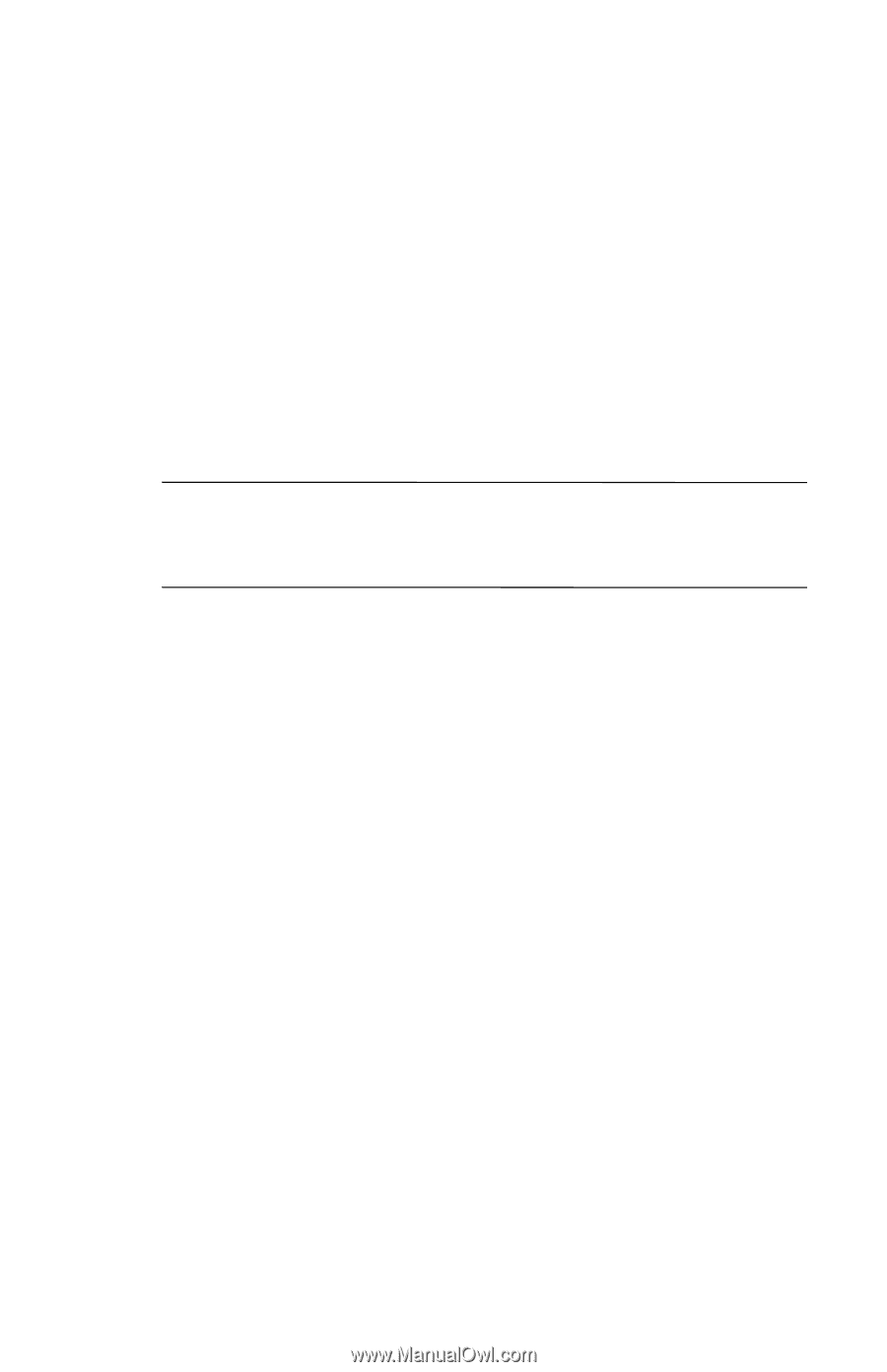HP Hx2790b HP iPAQ hx2000 series Pocket PC - How Do I...? - Page 38
Disabling Security, Set up Passwords, Reset Device, Manage Security Settings.
 |
UPC - 882780110014
View all HP Hx2790b manuals
Add to My Manuals
Save this manual to your list of manuals |
Page 38 highlights
15. Tap OK. 16. If requested, enter your PIN or password two times for verification purposes. 17. From the Set up Passwords screen, select your hint question by tapping the left and right arrow buttons near the question. Answer the question two times for verification purposes. 18. Tap OK. Your iPAQ Pocket PC resets itself after a few seconds, or you can tap the Reset Device button to reset the device immediately. Note: After the device has completed the reset process, you are asked for your fingerprint, PIN, and/or password before you can begin using it again. Disabling Security You can disable security or make changes to any of the settings you selected during setup. To make changes to security settings: 1. Tap Manage Security Settings. 2. Swipe your finger or enter your PIN or password to authenticate yourself. 3. To disable security, tap the Disable Security button. 4. To change any previously selected security settings, tap the appropriate tab at the bottom of the screen and follow the onscreen instructions. The screens match those used during the setup process. For more information, refer to "Setting Up Security" discussed earlier in this document. 34