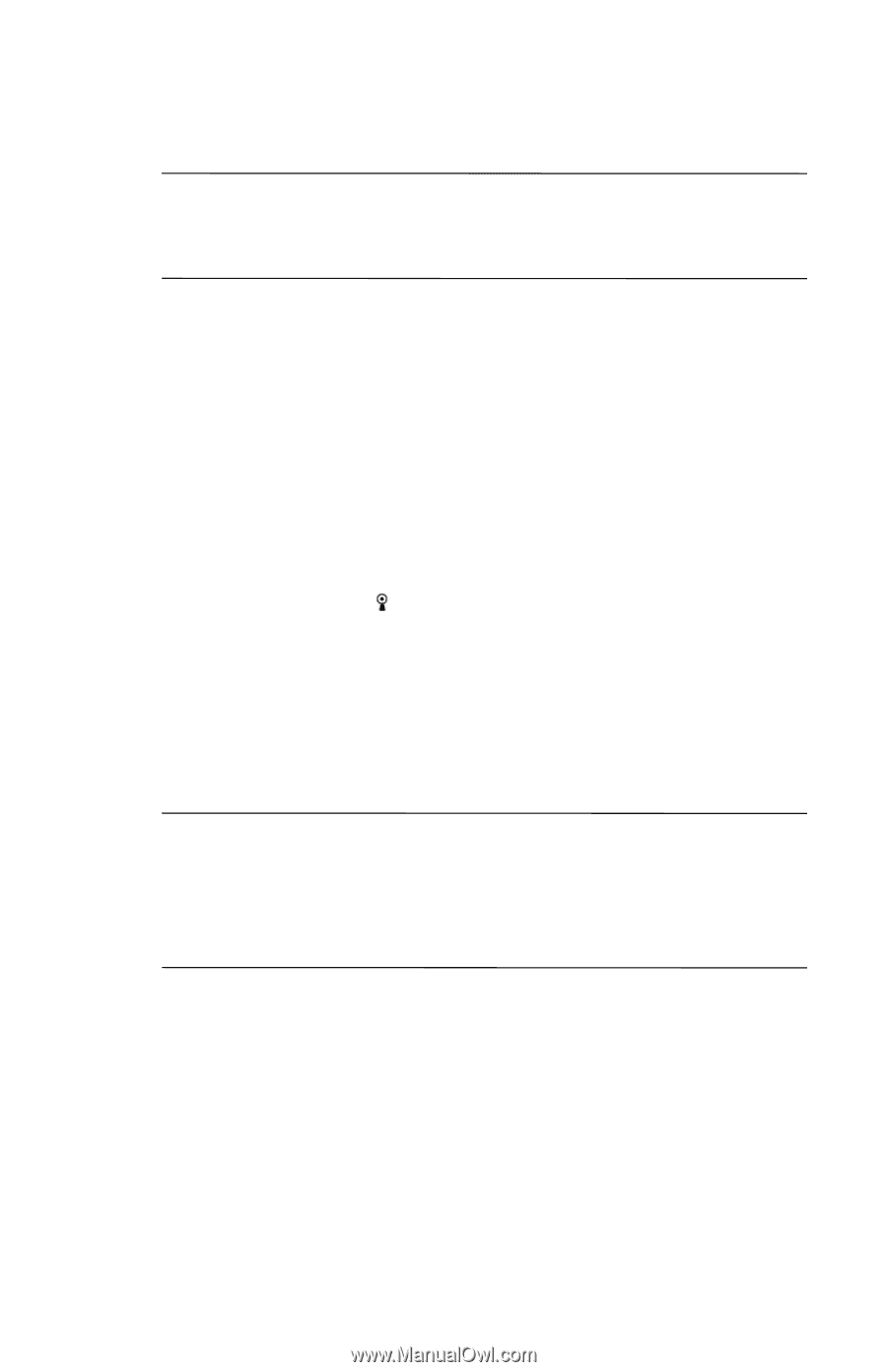HP Hx2790b HP iPAQ hx2000 series Pocket PC - How Do I...? - Page 44
Automatically Connecting to a Network, Manually Entering New Network Settings, Wi-Fi, Network - ipaq user manual
 |
UPC - 882780110014
View all HP Hx2790b manuals
Add to My Manuals
Save this manual to your list of manuals |
Page 44 highlights
Note: Even though the indicator is blue to indicate Wi-Fi is turned on, it does not necessarily mean a connection has been established with another device or access point. If Wi-Fi is off, the Wi-Fi icon turns from green to gray. Battery Saving Tip: Turn Wi-Fi off when you are not using it. When Wi-Fi is powered on, be sure one of the Wi-Fi power saving modes is selected. For more information, refer to Chapter 8, "Powering Wi-Fi On or Off," in the User's Guide located on the Companion CD. Automatically Connecting to a Network 1. If one or more broadcast networks are present, the Network Indicator icon ( ) appears in the Navigation bar. Tap the network you want to connect to, and then tap whether the network connects to the Internet (does not use proxy settings) or Work (uses proxy settings). 2. If you are prompted for a Network Key (WEP), enter it and tap Connect. If you are not sure, contact your network administrator. CAUTION: A new network that does not request an encryption key may not be a secure network. To check whether an existing network uses encryption, check the Encryption Status of the network. Tap Start > iPAQ Wireless > Wi-Fi icon > Manager button. For more information, refer to the "Monitoring Signal Strength and Status" section in Chapter 8 of the User's Guide located on the Companion CD. Manually Entering New Network Settings A wireless network can be added either when the network is detected (the Network Indicator icon is showing in the Navigation bar) or manually by entering setting information. 40