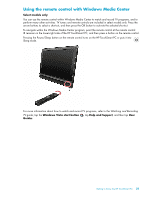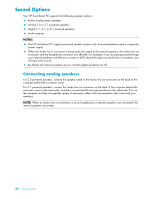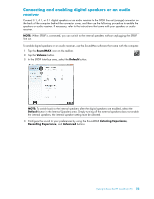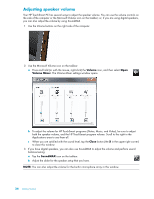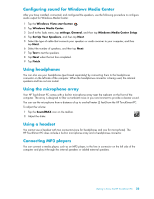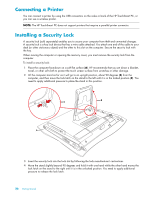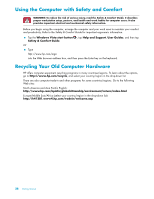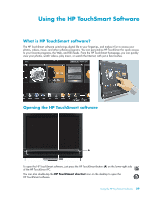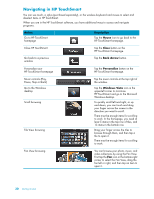HP IQ504 Getting Started Guide - Page 32
Connecting a Printer, Installing a Security Lock - touch screen pc
 |
UPC - 883585932153
View all HP IQ504 manuals
Add to My Manuals
Save this manual to your list of manuals |
Page 32 highlights
Connecting a Printer You can connect a printer by using the USB connectors on the sides or back of the HP TouchSmart PC, or you can use a wireless printer. NOTE: The HP TouchSmart PC does not support printers that require a parallel printer connector. Installing a Security Lock A security lock (sold separately) enables you to secure your computer from theft and unwanted changes. A security lock is a key lock device that has a wire cable attached. You attach one end of the cable to your desk (or other stationary object) and the other to this slot on the computer. Secure the security lock with the key. When moving the computer or opening the memory cover, you must remove the security lock from the computer. To install a security lock: 1 Place the computer face-down on a soft flat surface (A). HP recommends that you set down a blanket, towel, or other soft cloth to protect the touch screen surface from scratches or other damage. 2 Lift the computer stand as far as it will go to an upright position, about 90 degrees (B) from the computer, and then move the lock latch on the stand to the left until it is in the locked position (C). You need to apply additional pressure to place the stand in this position. B C A 3 Insert the security lock into the lock slot by following the lock manufacturer's instructions. 4 Move the stand slightly beyond 90 degrees and hold it with one hand while the other hand moves the lock latch on the stand to the right until it is in the unlocked position. You need to apply additional pressure to release the lock latch. 26 Getting Started