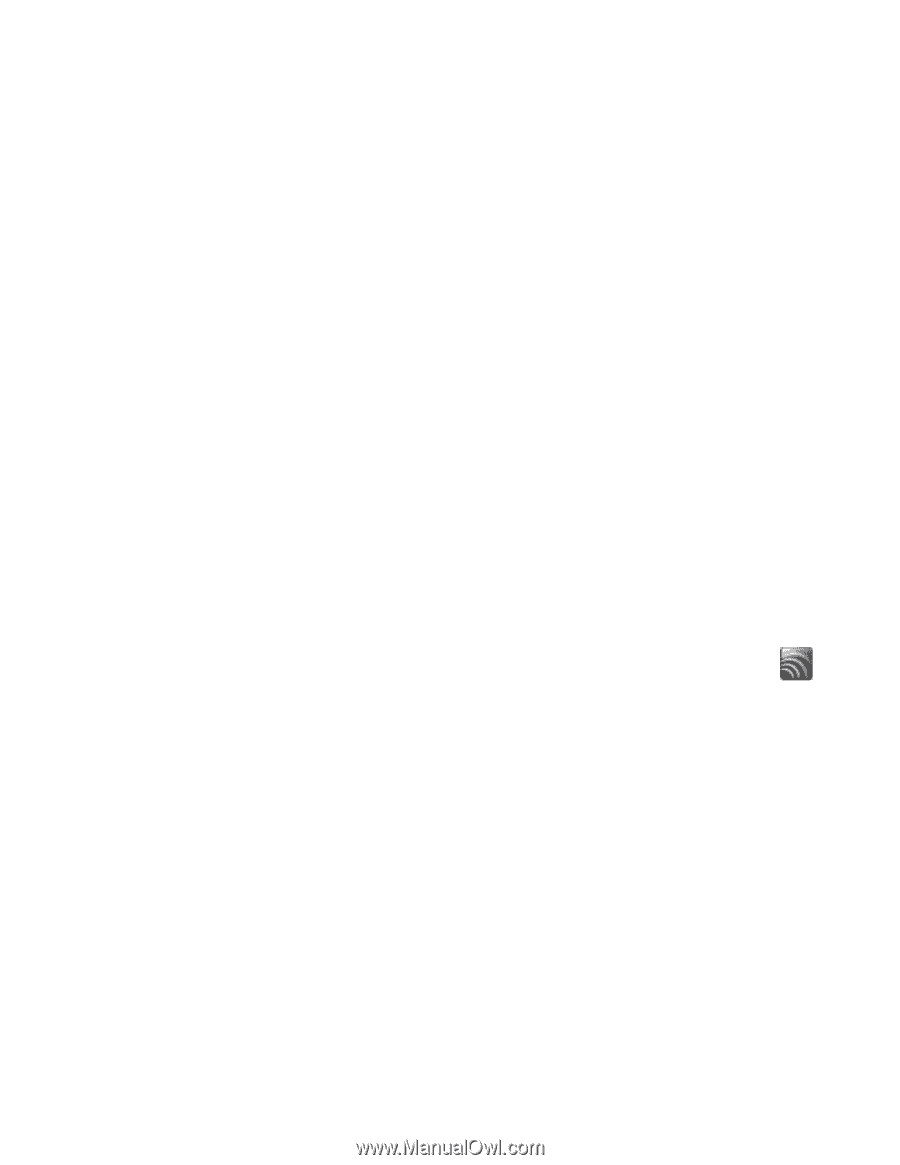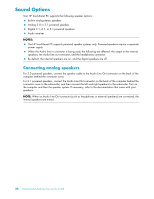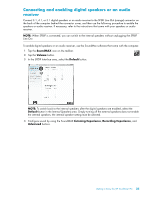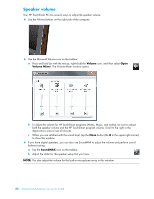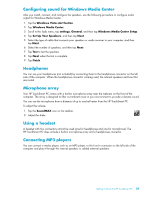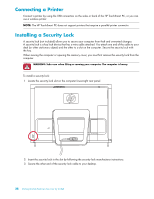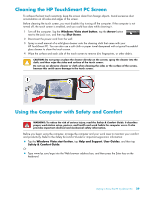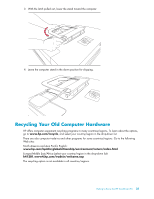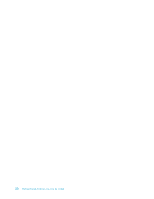HP IQ527 Getting Started - Page 33
Configuring sound for Windows Media Center, Headphones, Microphone array, Using a headset
 |
UPC - 884420938101
View all HP IQ527 manuals
Add to My Manuals
Save this manual to your list of manuals |
Page 33 highlights
Configuring sound for Windows Media Center After you install, connect, and configure the speakers, use the following procedure to configure audio output for Windows Media Center: 1 Tap the Windows Vista start button. 2 Tap Windows Media Center. 3 Scroll to the Tasks menu, tap settings, General, and then tap Windows Media Center Setup. 4 Tap Set Up Your Speakers, and then tap Next. 5 Select the type of cable that connects your speakers or audio receiver to your computer, and then tap Next. 6 Select the number of speakers, and then tap Next. 7 Tap Test to test the speakers. 8 Tap Next when the test is complete. 9 Tap Finish. Headphones You can use your headphones (not included) by connecting them to the headphones connector on the left side of the computer. When the headphones connector is being used, the internal speakers and Line Out are muted. Microphone array Your HP TouchSmart PC comes with a built-in microphone array near the webcam on the front of the computer. The array is designed to filter out ambient noise in your environment to provide a cleaner sound. You can use the microphone from a distance of up to one-half meter from the HP TouchSmart PC. To adjust the volume: 1 Tap the SoundMAX icon on the taskbar. 2 Adjust the slider. Using a headset A headset with two connectors cannot be used (one for headphones and one for microphone). The HP TouchSmart PC does include a built-in microphone array and a headphones connector. Connecting MP3 players You can connect a media player, such as an MP3 player, to the Line In connector on the left side of the computer and play it through the internal speakers or added external speakers. Getting to Know the HP TouchSmart PC 27