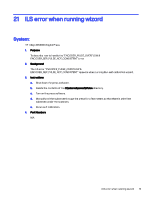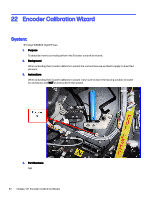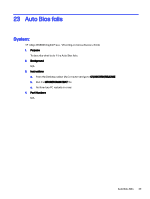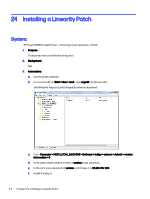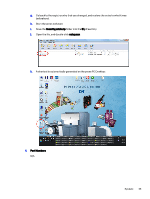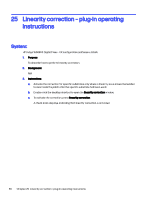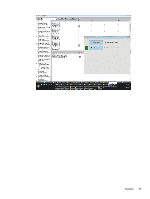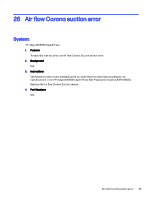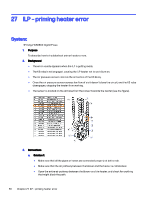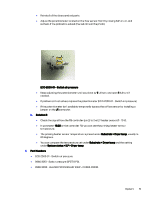HP Indigo WS6600 Indigo Technical Tips and Workarounds - Page 50
Linearity correction – plug-in operating instructions, System
 |
View all HP Indigo WS6600 manuals
Add to My Manuals
Save this manual to your list of manuals |
Page 50 highlights
25 Linearity correction - plug-in operating instructions System: HP Indigo WS6600 Digital Press - VR configuration (software v. 8.9.i4) 1. Purpose To describe how to perform linearity correction. 2. Background N/A 3. Instructions a. Activate the correction for specific substrates only where a linearity issue arises. Remember to deactivate the patch after the specific substrate had been used. b. Double-click the desktop shortcut to open the linearity correction window. c. To activate the correction, press linearity correction. A check mark displays, indicating that linearity correction is activated: 46 Chapter 25 Linearity correction - plug-in operating instructions
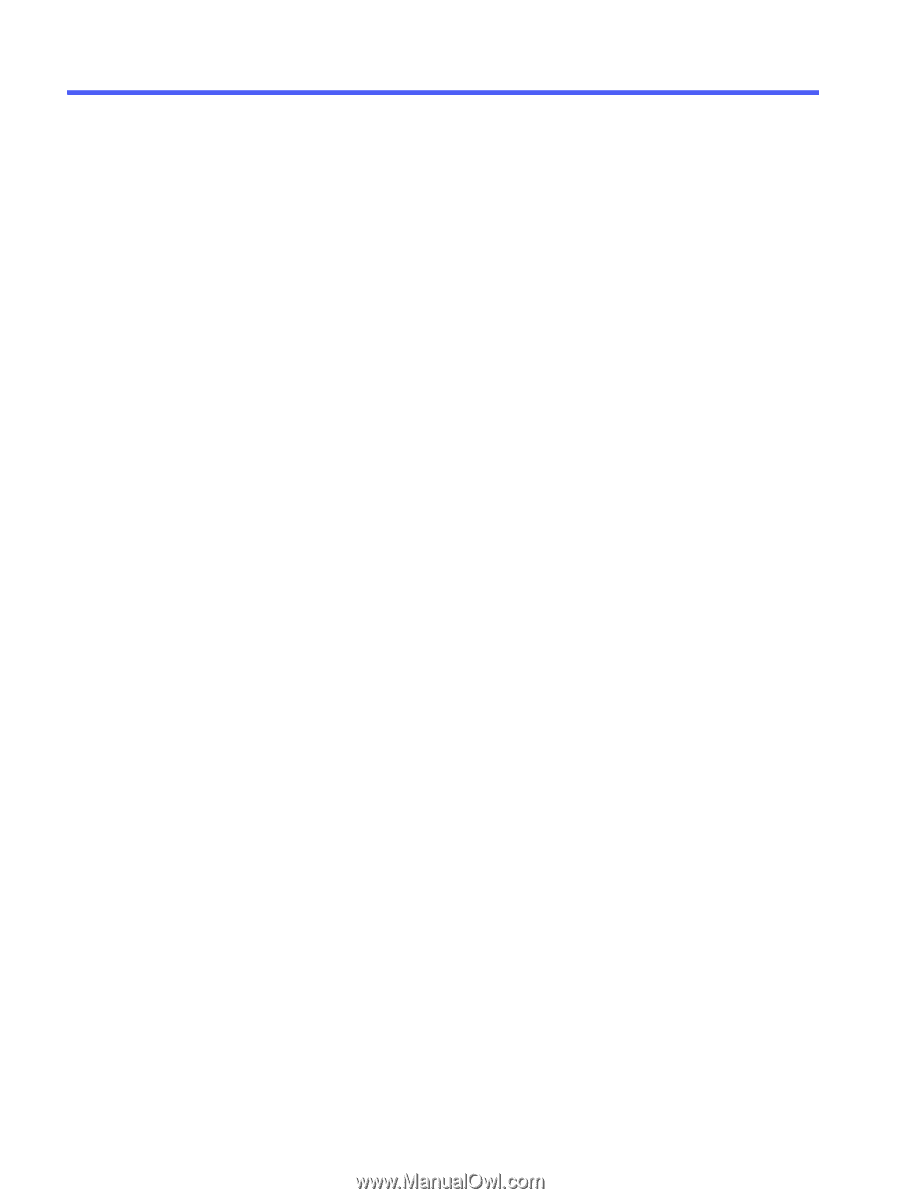
Linearity correction – plug-in operating
instructions
25
System:
HP Indigo WS6600 Digital Press - VR configuration (software v. 8.9.i4)
1.
Purpose
To describe how to perform linearity correction.
2.
Background
N/A
3.
Instructions
a.
Activate the correction for specific substrates only where a linearity issue arises. Remember
to deactivate the patch after the specific substrate had been used.
b.
Double-click the desktop shortcut to open the
linearity correction
window.
c.
To activate the correction, press
linearity correction
.
A check mark displays, indicating that linearity correction is activated:
46
Chapter 25
Linearity correction – plug-in operating instructions