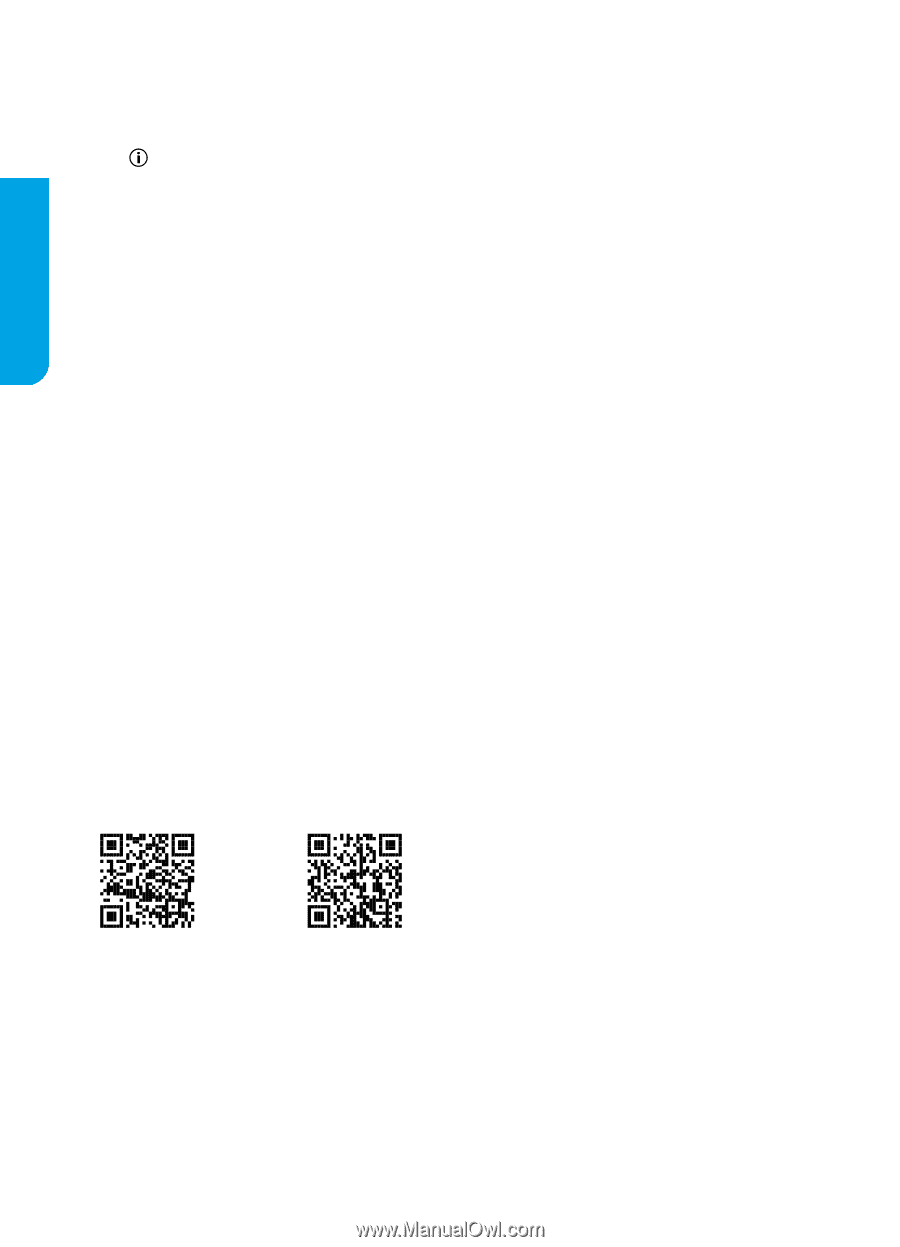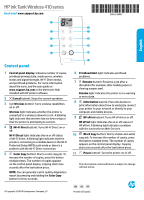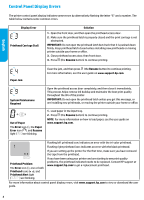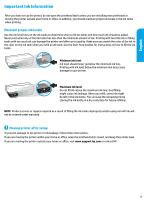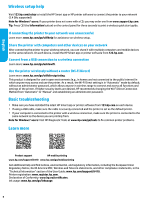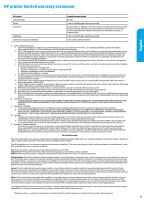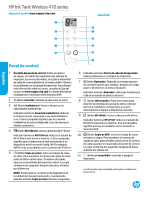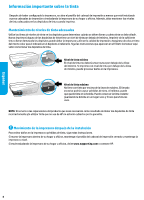HP Ink Tank Wireless 410 Reference Guide - Page 4
Wireless setup help, Basic troubleshooting, Learn more
 |
View all HP Ink Tank Wireless 410 manuals
Add to My Manuals
Save this manual to your list of manuals |
Page 4 highlights
English Wireless setup help Visit 123.hp.com/setup to install the HP Smart app or HP printer software to connect the printer to your network (2.4 GHz supported). Note for Windows® users: If your printer does not come with a CD, you may order one from www.support.hp.com. Tip: Press (the Information button) on the control panel for three seconds to print a wireless quick start guide. If connecting the printer to your network was unsuccessful Learn more: www.hp.com/go/wifihelp for assistance on wireless setup. Share the printer with computers and other devices on your network After connecting the printer to your wireless network, you can share it with multiple computers and mobile devices on the same network. On each device, install the HP Smart app or printer software from 123.hp.com. Convert from a USB connection to a wireless connection Learn more: www.hp.com/go/usbtowifi. Use the printer wirelessly without a router (Wi-Fi Direct) Learn more: www.hp.com/go/wifidirectprinting. This product is designed for use in open environments (e.g., in homes and not connected to the public Internet) in which anyone may access and use the printer. As a result, the Wi-Fi Direct setting is in "Automatic" mode by default, without an administrator password, which allows anyone in wireless range to connect and access all functions and settings of the printer. If higher security levels are desired, HP recommends changing the Wi-Fi Direct Connection Method from "Automatic" to "Manual" and establishing an administrator password. Basic troubleshooting •• Make sure you have installed the latest HP Smart app or printer software from 123.hp.com on each device. •• If using a USB cable, make sure the cable is securely connected and the printer is set as the default printer. •• If your computer is connected to the printer with a wireless connection, make sure the printer is connected to the same network as the device you are printing from. Note for Windows® users: Visit HP Diagnostic Tools at www.hp.com/go/tools to fix common printer problems. Learn more Product support HP mobile printing www.hp.com/support/it410 www.hp.com/go/mobileprinting Get additional help and find notices, environmental, and regulatory information, including the European Union Regulatory Notice, North America EMC, Wireless and Telecom statements, and other compliance statements, in the "Technical Information" section of the User Guide: www.hp.com/support/it410. Printer registration: www.register.hp.com. Declaration of Conformity: www.hp.eu/certificates. Ink usage: www.hp.com/go/inkusage. 4