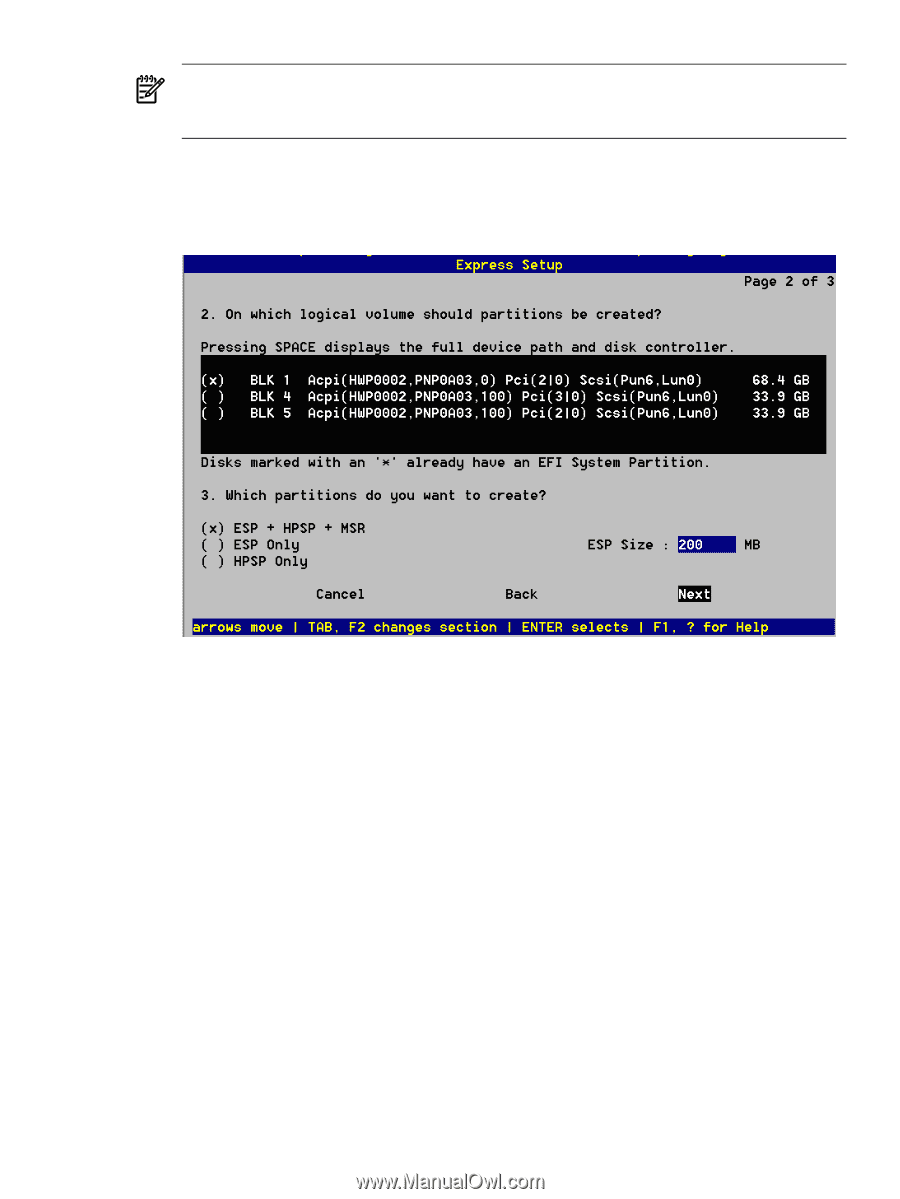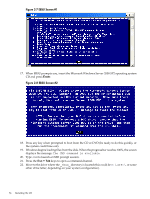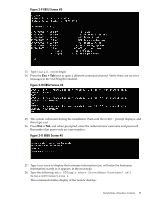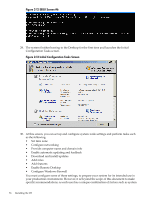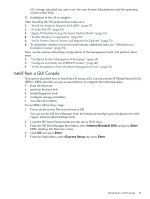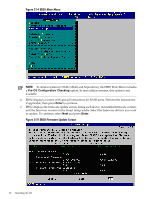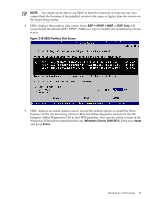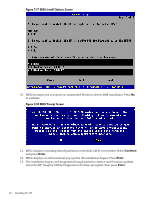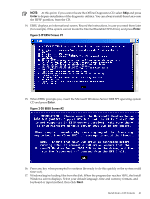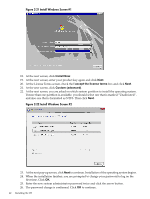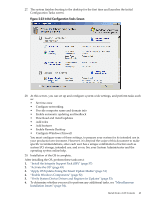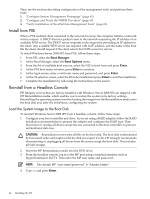HP Integrity BL890c Installation Guide, Windows Server 2008 SP2 v7.0 - Page 39
ESP + HPSP + MSR, ESP Only, Windows Server 2008 SP2, Enter, EBSU Partition Disk Screen
 |
View all HP Integrity BL890c manuals
Add to My Manuals
Save this manual to your list of manuals |
Page 39 highlights
NOTE: You might not be able to use EBSU to flash the firmware of some devices. You cannot flash the firmware if the installed version is the same or higher than the version on the Smart Setup media. 8. EBSU displays the partition disk screen. Select ESP + HPSP + MSR or ESP Only. HP recommends the default (ESP + HPSP + MSR) as a way to simplify the maintenance of your server. Figure 2-16 EBSU Partition Disk Screen 9. EBSU displays an install options screen. Accept the default options to install the Drive Explorer utility (for browsing a drive in EFI) and offline diagnostic tools (from the HP Integrity Offline Diagnostics CD) in the HPSP partition. Also, specify which version of the Windows OS Installer to launch (in this case, Windows Server 2008 SP2). Then select Next and press Enter. Install from a GUI Console 39