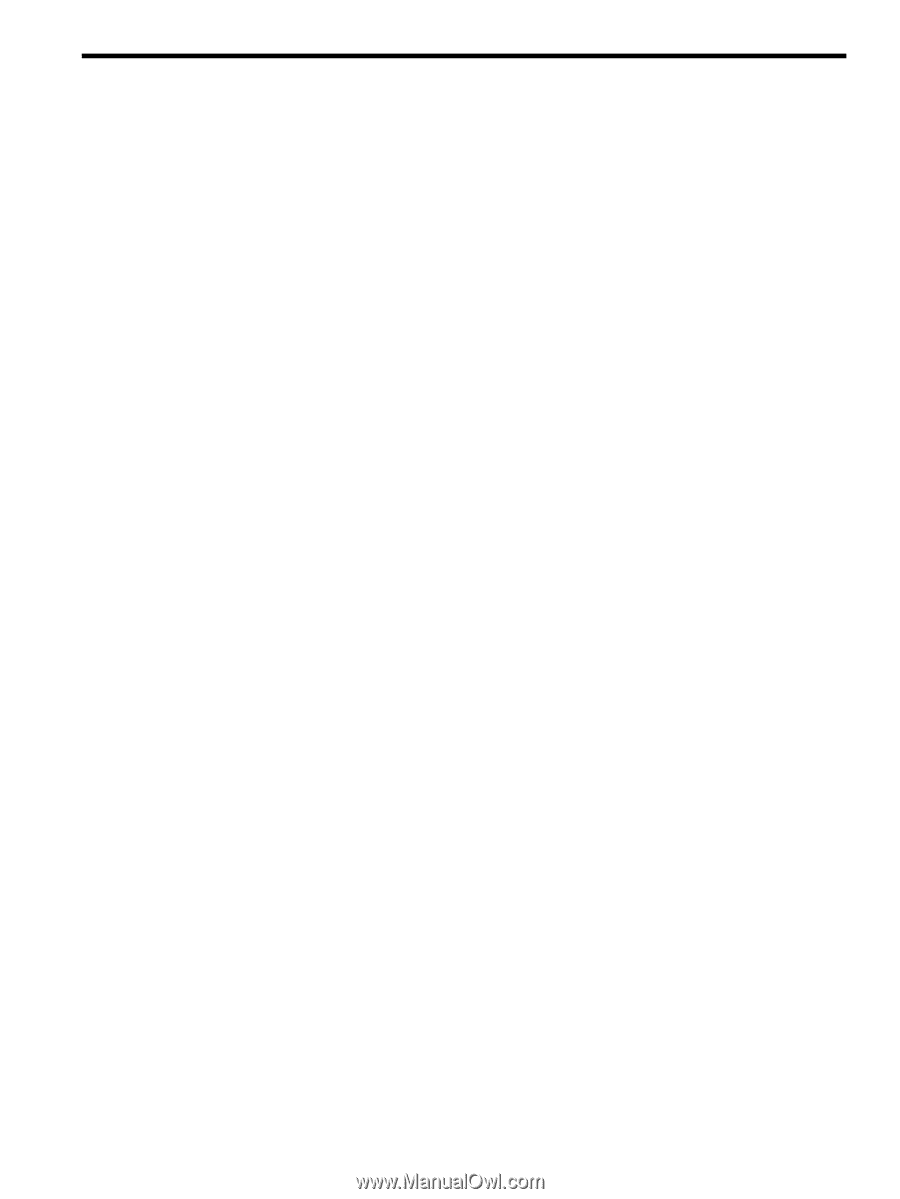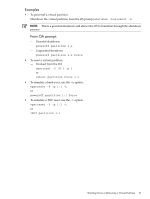HP Integrity Superdome 2 8/16 HP Superdome 2 Partitioning Administrator Guide - Page 95
Installing or Removing the vPars, Notes Before You Install vPars Software, Notes, Installing vPars
 |
View all HP Integrity Superdome 2 8/16 manuals
Add to My Manuals
Save this manual to your list of manuals |
Page 95 highlights
9 Installing or Removing the vPars This chapter addresses the following topics: • Notes Before You Install vPars Software • "Installing vPars" • "Bundle Names" • "Ignite-UX Cookbook" • "Removing the vPars Product" Notes Before You Install vPars Software Notes Be sure you understand vPars before attempting the installations. See the Chapter 7 "Planning Your System for Virtual Partitions". Related Information For information on the installation of HP-UX and what is supported for your HP-UX version, see the HP-UX 11i Installation and Update Guide and the HP-UX 11i Release Notes for your OS version. For information on swinstall and software depots, see the manual "Software Distributor Administration Guide for HP-UX". For information on how to install an Ignite-UX server, install HP-UX using Ignite-UX, and recover clients from media or over the network, see the Ignite-UX Administration Guide. For information on HP Superdome 2 Installation, see the HP Superdome 2 Installation Guide. Installing vPars You can install vPars using either media or a network depot. The steps are: 1. Verify/correct the memory granularity. 2. Set the nPartition to boot in vPar mode. 3. If Installing using the enclosure DVD drive, ensure that the iLO is connected to the vPar. (vparmodify -a ioslot:enclosure#/blade#/6) 4. Power on the partition and stop at the EFI prompt Installing through a Media (using an Ignite Server) a. Load the media into the enclosure DVD drive b. Connect the DVD to the vPar using set partition dvd connect command c. At EFI Shell prompt, run the map -r -b command d. Switch to the DVD, "Shell> fsXX", and type "install" e. For next steps on installing through media, see steps 5 to 7. "Repeat the above steps for each of the vPars". Installing through a Network (using an Ignite Server) a. Enter the dbprofile line at the EFI shell "dbprofile -dn testprofile -sip xxx.xxx.xxx.xxx -cip xxx.xxx.xxx.xxx -gip xxx.xxx.xxx.xxx -m xxx.xxx.xxx.xxx -b "/opt/ignite/boot/nbp.efi"" where: • -sip is ip of ignite sever. • -cip is the ip assigned to site LAN. • -gip is gateway ip. (usually the same as cip) • -m is the submask. b. At EFI shell, input "lanboot select -dn testprofile". Notes Before You Install vPars Software 95