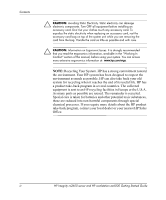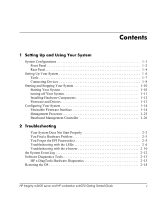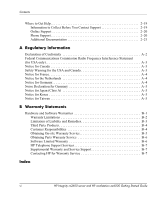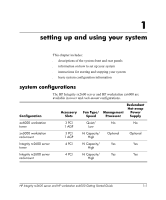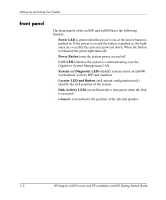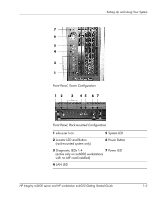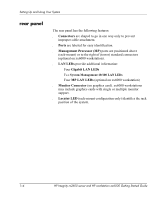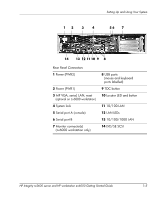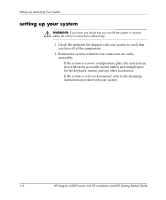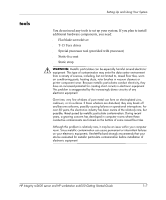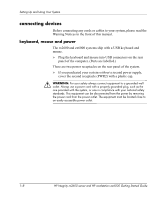HP Integrity rx2600 Getting Started Guide, Second Edition - HP Integrity rx260 - Page 9
Front Panel, Tower Configuration, Rack-mounted Configuration, Locator LED and Button - system led
 |
View all HP Integrity rx2600 manuals
Add to My Manuals
Save this manual to your list of manuals |
Page 9 highlights
Setting Up and Using Your System 7 6 5 4 3 1 Front Panel, Tower Configuration 12 3 45 67 Front Panel, Rack-mounted Configuration 1 e-buzzer Icon 5 System LED 2 Locator LED and Button (rack-mounted system only) 6 Power Button 3 Diagnostic LEDs 1-4 7 Power LED (active only on zx6000 workstations with no MP card installed) 4 LAN LED HP Integrity rx2600 server and HP workstation zx6000 Getting Started Guide 1-3
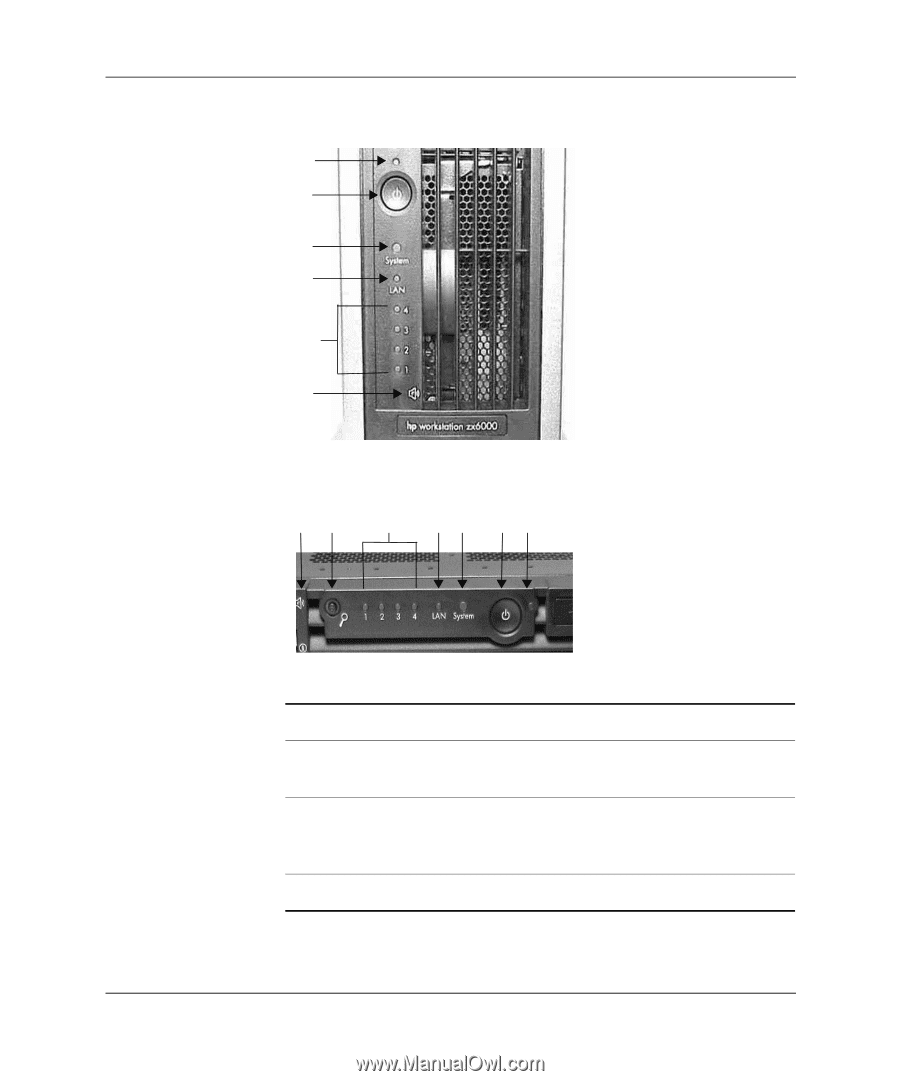
HP Integrity rx2600 server and HP workstation zx6000 Getting Started Guide
1–3
Setting Up and Using Your System
Front Panel, Tower Configuration
Front Panel, Rack-mounted Configuration
5
4
7
6
3
1
3
2
4
5
6
7
1
1
e-buzzer Icon
5
System LED
2
Locator LED and Button
(rack-mounted system only)
6
Power Button
3
Diagnostic LEDs 1-4
(active only on zx6000 workstations
with no MP card installed)
7
Power LED
4
LAN LED