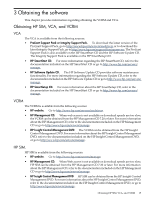HP Integrity rx2600 HP Version Control Agent Installation Guide - Page 20
Client requirements, Hardware and software, Installation overview, Installing the VCA for Windows - memory upgrade
 |
View all HP Integrity rx2600 manuals
Add to My Manuals
Save this manual to your list of manuals |
Page 20 highlights
• Disk space - 11 MB on the Windows SystemDrive Note: The VCA installer can require up to 12 MB of additional free space on your Windows SystemDrive to complete the installation. • System memory - 256 MB of RAM for Windows Server 2003 - 256 MB of RAM for Windows 2003 Server ES for 64-bit Extended Systems (starting with the ProLiant Support Pack 7.2 and later) - 256 MB of RAM for Windows 2003 Server 64-bit Edition (starting with the ProLiant Support Pack 7.2 and later) Client requirements Requirements for client access to the VCA are outlined. Hardware and software • Operating system - Windows Server 2003 with Service Pack 2 - Windows XP • Browser - Internet Explorer 7.0 - Internet Explorer 6.0 with Service Pack 1 or later - Mozilla 1.6 or later - Firefox 1.0 or later • System memory - 256 MB of RAM for Windows XP or Windows Server 2003 Installation overview 1. Verifies the presence of a previously installed version of the VCA or performs new installation on systems with no previous installation or upgrades current installation on systems with existing installation Note: You do not need to initiate the upgrade process because the installation of the VCA does it for you. 2. Copies the necessary files to the correct location 3. Registers VCA 4. Initiates the operation of the VCA The VCA installation executable is located in the following locations: • http://www.hp.com/servers/manage • HP SmartStart CD • HP SmartSetup CD • Software Update CD • A repository managed by the VCRM that contains the latest Windows ProLiant and Integrity Support Pack. Installing the VCA for Windows The VCA installation wizard launches in interactive mode when the installation executable is run from the command line or launched from Windows Explorer. After the wizard initiates, the HP Setup dialog box appears. 20 Installing the VCA on Windows operating systems