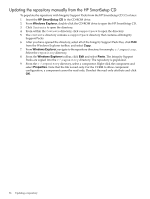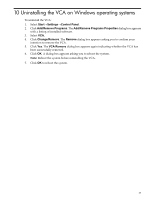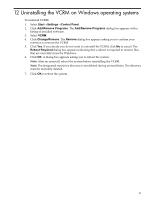HP Integrity rx2600 HP Version Control Agent Installation Guide - Page 37
Uninstalling the VCA on Windows operating systems, Start, Settings, Control Panel
 |
View all HP Integrity rx2600 manuals
Add to My Manuals
Save this manual to your list of manuals |
Page 37 highlights
10 Uninstalling the VCA on Windows operating systems To uninstall the VCA: 1. Select Start→Settings→Control Panel. 2. Click Add/Remove Programs. The Add/Remove Programs Properties dialog box appears with a listing of installed software. 3. Select VCA. 4. Click Change/Remove. The Remove dialog box appears asking you to confirm your intention to remove the VCA. 5. Click Yes. The VCA Remove dialog box appears again indicating whether the VCA has been successfully removed. 6. Click OK. A dialog box appears asking you to reboot the system. Note: Reboot the system before reinstalling the VCA. 7. Click OK to reboot the system. 37
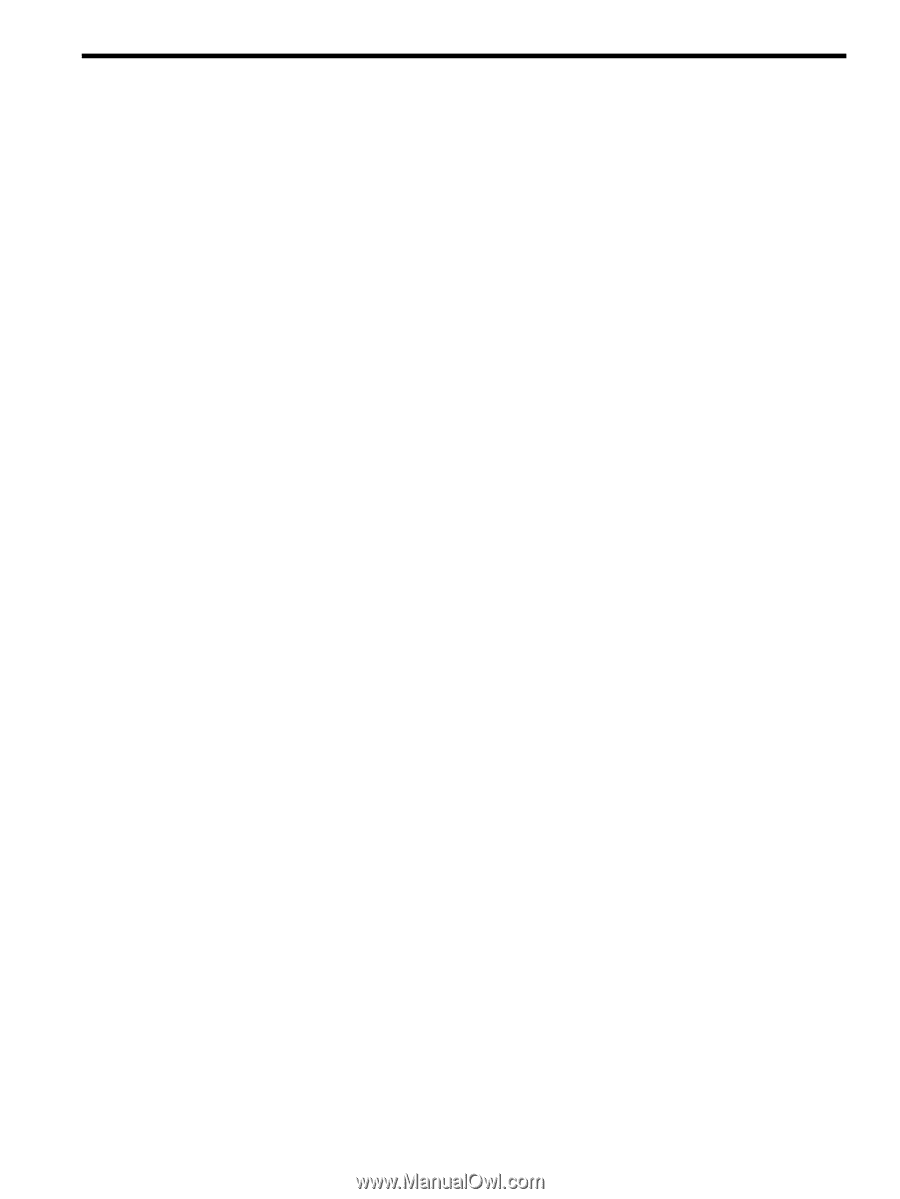
10 Uninstalling the VCA on Windows operating systems
To uninstall the VCA:
1.
Select
Start
→
Settings
→
Control Panel
.
2.
Click
Add/Remove Programs
. The
Add/Remove Programs Properties
dialog box appears
with a listing of installed software.
3.
Select
VCA.
4.
Click
Change/Remove
. The
Remove
dialog box appears asking you to confirm your
intention to remove the VCA.
5.
Click
Yes
. The
VCA Remove
dialog box appears again indicating whether the VCA has
been successfully removed.
6.
Click
OK
. A dialog box appears asking you to reboot the system.
Note:
Reboot the system before reinstalling the VCA.
7.
Click
OK
to reboot the system.
37