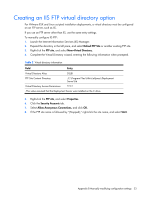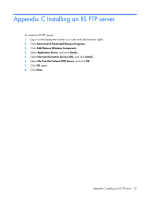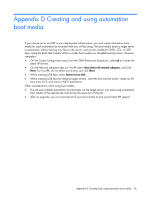HP Integrity rx2620 HP ProLiant Essentials Rapid Deployment Pack-Windows Editi - Page 36
Appendix D Creating and using automation boot media
 |
View all HP Integrity rx2620 manuals
Add to My Manuals
Save this manual to your list of manuals |
Page 36 highlights
Appendix D Creating and using automation boot media If you choose not to use PXE in your deployment infrastructure, you must create automation boot media for each automation environment that you will be using. The boot media boots a target server to automation without leaving any files on the server, and can be installed to DVDs, CDs, or USB keys. Using the Boot Disk Creator utility to create boot media is a straightforward process. However, remember: • On the Create Configuration step, from the OEM Extensions dropdown, select all to include the latest HP drivers. • On the Network Adapters step, for WinPE select Auto-detect all network adapters, and click Next. For LinuxPE, do not select any drivers, just click Next. • When creating USB keys, select Detect as last disk. • When creating USB keys for Integrity target servers, insert the key into the server, create an EFI boot entry for it, and name it Altiris Automation. Other considerations when using boot media: • If a job uses multiple automation environments, on the target server, you must swap automation boot media at the appropriate time during the execution of the job. • After an upgrade, you must recreate all of your boot media to pick up the latest HP support. Appendix D Creating and using automation boot media 36