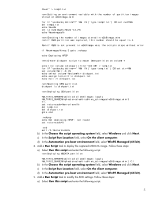HP Integrity rx2800 Using Microsoft ImageX with RDP to Capture and Deploy Wind - Page 10
Run Script, Run this script
 |
View all HP Integrity rx2800 manuals
Add to My Manuals
Save this manual to your list of manuals |
Page 10 highlights
"Image Count" > temp2.txt rem Setting an environment variable with the number of partition images stored on w2k8r2image.wim for /F "usebackq delims==" %%i IN (`type temp2.txt`) DO set num=%%i del temp2.txt echo %num% set /a numimages=%num:~13,2% echo %numimages% rem Checking the number of images stored in w2k8r2image.wim rem if OEM partition was captured, this number should be equal to 3. Rem if OEM is not present in w2k8r2image.wim, the scripts stops without error if %numimages% neq 3 goto :nohpsp echo Deploying HPSP rem Create diskpart script to mount OEM partition on volume Y echo list volume |diskpart |find "400 MB" > temp.txt for /F "usebackq delims==" %%i IN (`type temp.txt`) DO set str=%%i set volume=%str:~9,1% echo select volume %volume% > diskpart.txt echo assign letter=Y >> diskpart.txt echo exit >> diskpart.txt rem Mounting OEM partition diskpart /s diskpart.txt rem Deploying OEM partition %ALTIRIS_SHARE%\waik\tools\ia64\imagex /apply %ALTIRIS_SHARE%\hpfeatures\ws7-ia64-en_us\images\w2k8r2image.wim 3 Y:\ set returncode=%errorlevel% del temp.txt del diskpart.txt goto end :nohpsp echo Not deploying HPSP : not found set returncode=0 :end exit /b %returncode% b) In the Choose the script operating system field, select Windows and click Next. c) In the Script Run Location field, select On the client computer. d) In the Automation pre-boot environment field, select WinPE Managed (64 bit). 8. Add a Run Script task to deploy the captured MSDATA image. Follow these steps: a) Select Run this script and enter the following script: rem Deploying MSDATA partition %ALTIRIS_SHARE%\waik\tools\ia64\imagex /apply %ALTIRIS_SHARE%\hpfeatures\ws7-ia64-en_us\images\w2k8r2image.wim 1 C:\ b) In the Choose the script operating system field, select Windows and click Next. c) In the Script Run Location field, select On the client computer. d) In the Automation pre-boot environment field, select WinPE Managed (64 bit). 10