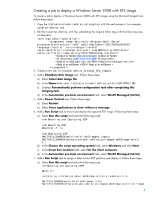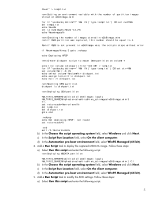HP Integrity rx2800 Using Microsoft ImageX with RDP to Capture and Deploy Wind - Page 9
Creating a job to deploy a Windows Server 2008 R2 image
 |
View all HP Integrity rx2800 manuals
Add to My Manuals
Save this manual to your list of manuals |
Page 9 highlights
Creating a job to deploy a Windows Server 2008 R2 image To create a job to deploy a Windows Server 2008 R2 image using the Microsoft ImageX tool, follow these steps: 1. Copy the \hpfeatures\ws7-ia64-en_us\sysprep.xml file and rename it. For example, sysprep-deploy.xml. 2. Edit the sysprep-deploy.xml file, substituting the original Altiris tags with the following ones (in blue text): @@compname@@ @@productkey@@ RDP RDP 3. Create a new job. For example, deploy_windows_R2_ImageX. 4. Add a Distribute Disk Image task. Follow these steps: a) Select Select disk image file. b) In the Name field, enter .\hpfeatures\ws7-ia64-en_us\bin\EFINTFS.IMG. c) Unselect Automatically perform configuration task after completing this imaging task. d) In the Automation pre-boot environment field, select WinPE Managed (64 bit). 5. Add a Power Control task. Follow these steps: a) Select Restart. b) Select Force applications to close without a message. 6. Add a Run Script task to mount and deploy the captured ESP image. Follow these steps: a) Select Run this script and enter the following script: rem Mounting and Deploying ESP rem Mounting ESP Mountvol Z: /s rem Deploying ESP %ALTIRIS_SHARE%\waik\tools\ia64\imagex /apply %ALTIRIS_SHARE%\hpfeatures\ws7-ia64-en_us\images\w2k8r2image.wim 2 Z:\ b) In the Choose the script operating system field, select Windows and click Next. c) In the Script Run Location field, select On the client computer. d) In the Automation pre-boot environment field, select WinPE Managed (64 bit). 7. Add a Run Script task to assign a letter to the HPSP partition and deploy it. Follow these steps: a) Select Run this script and enter the following script: rem Mounting and deploying HPSP @echo off rem Storing information about w2k8r2image.wim on a temporary file %ALTIRIS_SHARE%\waik\tools\ia64\imagex /info %ALTIRIS_SHARE%\hpfeatures\ws7-ia64-en_us\images\w2k8r2image.wim |find 9