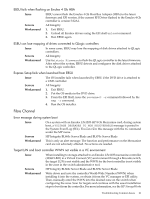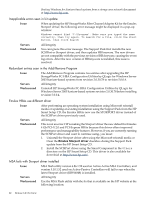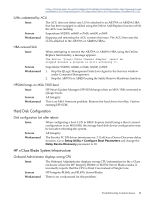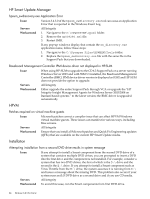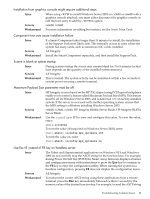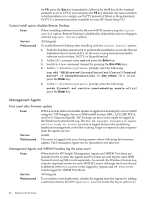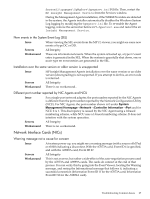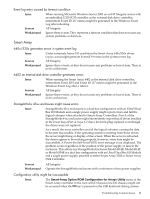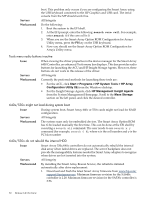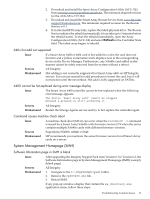HP Integrity rx3600 HP Integrity Servers with Microsoft Windows Server 2003 Re - Page 26
Management Agents
 |
View all HP Integrity rx3600 manuals
Add to My Manuals
Save this manual to your list of manuals |
Page 26 highlights
for F8, press the Esc key immediately followed by the 8 key (if the terminal emulator is set to UTF-8, you can press the F8 key instead). An easier solution to both problems is to simply use PuTTY instead of Telnet or Hyperterminal. PuTTY is a terminal emulator available on your HP Smart Setup CD. Custom Install option disables Remote Desktop Issue When installing software from the Microsoft RTM media using the Custom Install option, Remote Desktop is disabled by default (this does not happen with the Express Install option). Servers All Integrity Workaround To enable Remote Desktop after installing with the Custom Install option: 1. From the headless system used to perform the installation, access the Special Administration Console (SAC) on the server using terminal emulation software such as telnet, PuTTY, or HyperTerminal. 2. At the SAC> prompt, enter cmd and press the Enter key. 3. Switch to a new command channel by pressing the Esc+Tab keys. 4. At the C:\Windows\system32> prompt, enter the following: reg add "HKLM\system\CurrentControlset\Control\Terminal Server" /v fdenyTSConnections /t REG_DWORD /d 0 /f and press the Enter key. 5. At the C:\Windows\system32> prompt, enter the following: netsh firewall set service remotedesktop enable all and press the Enter key. Management Agents Error event after firmware update Issue When a system firmware bundle update is applied on an Integrity server rx6600 using the "HP Integrity Server rx3600/rx6600 System, BMC, iLO-2 MP, FPGA, and PsoC Firmware Bundle" HP Package, an error event might be logged in the Windows System Event Log. The The HP Insight Foundation Agent service hung on starting event is logged because the underlying baseboard management controller is taking longer to respond to data requests from the agents service. Servers rx6600 Workaround The event is logged only once during system reboot following the firmware update. The Foundation Agent service operation is not affected. Management Agents and WBEM Providers log the same event Issue When both the HP Insight Management Agents and WBEM Providers are installed in the system, the Agents and Providers see and log the same IPMI System Event Log (SEL) event separately. As a result, the Windows System Log contains duplicate entries for each IPMI SEL event, although the Event Source is different (HPEventLog for events logged by Agents and HP System for events logged by WBEM Providers). Servers All Integrity Workaround To avoid this event duplication, disable the logging from the Agents by adding a semicolon before the EVT=hpevtsvc.exe line inside the %SystemRoot%\ 26 Release 6.2 Overview