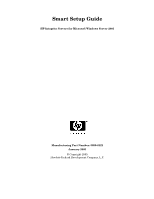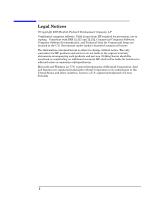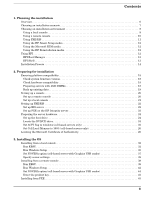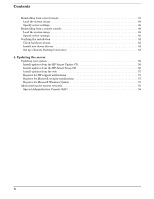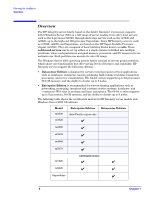HP Integrity rx5670 Windows #002: Smart Setup Guide
HP Integrity rx5670 Manual
 |
View all HP Integrity rx5670 manuals
Add to My Manuals
Save this manual to your list of manuals |
HP Integrity rx5670 manual content summary:
- HP Integrity rx5670 | Windows #002: Smart Setup Guide - Page 1
Smart Setup Guide HP Integrity Servers for Microsoft Windows Server 2003 Manufacturing Part Number: 5990-8222 January 2005 © Copyright 2005 Hewlett-Packard Development Company, L.P. - HP Integrity rx5670 | Windows #002: Smart Setup Guide - Page 2
L.P Confidential computer software. Valid license from HP required for possession, use or copying. HP products and services are set forth in the express warranty statements accompanying such products and services. Nothing herein should be construed as constituting an additional warranty. HP - HP Integrity rx5670 | Windows #002: Smart Setup Guide - Page 3
a console 20 Set up a remote console 20 Set up a local console 21 Setting up PXE/RIS 22 Set up RIS server 22 Set up PXE on the HP Integrity server 22 Preparing the server hardware 24 Set up the boot drive 24 Locate the DVD/CD drive 24 Set ACPI flag to windows (cell-based - HP Integrity rx5670 | Windows #002: Smart Setup Guide - Page 4
up a Remote Desktop Connection 53 4. Updating the server Updating your system 56 Install updates from the HP Smart Update CD 56 Install updates from the HP Smart Setup CD 56 Install updates from the web 57 Register for HP support notifications 57 Register for Microsoft security notifications - HP Integrity rx5670 | Windows #002: Smart Setup Guide - Page 5
1 Installing a Microsoft Windows Server 2003 64-bit version operating system on an HP Integrity server involves preparing the hardware for the OS based on the server model, the OS edition, and the source of the OS media, and your network environment. Subsequent chapters guide you through the - HP Integrity rx5670 | Windows #002: Smart Setup Guide - Page 6
partition can execute its own OS image. The Windows Server 2003 operating system family consists of several product editions which share core functionality but offer varying levels of features and scalability. HP Integrity servers support the following editions: • Datacenter Edition is designed for - HP Integrity rx5670 | Windows #002: Smart Setup Guide - Page 7
QFEs (patches and fixes) available at the HP Integrity servers support web site or from the latest HP Smart Setup media. • No operating system installed Prepare the server hardware for installation. Use the HP Smart Setup media and the Microsoft Windows Server 2003 media to load the OS files on - HP Integrity rx5670 | Windows #002: Smart Setup Guide - Page 8
can automate the installation of Windows Server 2003 using a Remote Installation Service (RIS) server on the network and a Pre-Boot eXecution Environment (PXE) client on the HP Integrity server. Table 1-1 lists the HP Integrity server models, the OS edition supported on those models, the console - HP Integrity rx5670 | Windows #002: Smart Setup Guide - Page 9
(A6869A) to use a local console. No other graphics card is supported by HP Integrity servers. Figure 1-1 shows a local console connected to an HP Integrity rx4640 server: Local console configuration hp1 82 5 A U TO IN P U T ME N U HP Integrity rx4640 server (rear) 0 S y s te m In p u tP - HP Integrity rx5670 | Windows #002: Smart Setup Guide - Page 10
serial port or LAN port. Figure 1-2 shows remote consoles connected to an HP Integrity rx4640 server: Remote console configurations PW2 R S CS I LV D/S E P WR1 install a local console (enables installation of headless server) • Cannot specify operating system settings at the time of installation • - HP Integrity rx5670 | Windows #002: Smart Setup Guide - Page 11
supported with Windows Server 2003, Datacenter edition Avoid connecting your RIS server to your Integrity server using your intranet during initial Windows OS installation. You should set up a small "private" network, populated with your RIS server, a hub, and the system LAN NIC on your HP Integrity - HP Integrity rx5670 | Windows #002: Smart Setup Guide - Page 12
Windows Server 2003. Using EFI The Intel Extensible Firmware Interface (EFI) specification defines a new model for the interface between the operating system, and for booting an OS. HP Integrity servers use EFI to initialize the platform firmware and load the operating system. After the system is - HP Integrity rx5670 | Windows #002: Smart Setup Guide - Page 13
a menu-based interface (use arrow keys to traverse menus) with options for booting the OS, loading EFI applications, configuring the server, and other pre-boot operations. EFI Boot Manager See Also EFI Shell Available as a selection from the EFI Boot Manager, the EFI Shell provides a command - HP Integrity rx5670 | Windows #002: Smart Setup Guide - Page 14
OS fixes, security fixes , and updates to drivers and documentation at HP Integrity servers support site: http://www.hp.com/support/ itaniumservers/ Subscribe to update notifications at the HP Integrity support site Run Windows Installer Express/Custom Format system partition Copy installer files - HP Integrity rx5670 | Windows #002: Smart Setup Guide - Page 15
installation media-in the sequence of tasks or the interface you would use to perform them. Before perfoming these tasks, refer to the detailed task instructions in the following chapters, noting any warnings or cautions that applying to a given task. Chapter 1 15 - HP Integrity rx5670 | Windows #002: Smart Setup Guide - Page 16
Planning the installation Installation Process 16 Chapter 1 - HP Integrity rx5670 | Windows #002: Smart Setup Guide - Page 17
Preparing for installation Chapter 2 Getting your server ready to undergo an operating system install involves setting up a console that the server platform and its peripheral cards are compatible with Windows Server 2003 before proceeding. This chapter provides detailed instructions for each - HP Integrity rx5670 | Windows #002: Smart Setup Guide - Page 18
installed version against the version present on the HP Smart Setup media or on the HP Integrity support site at http://www.hp.com/support/itaniumservers/. NOTE For rx7620, rx8620, and Superdome servers, contact HP support or an HP CE to obtain the latest firmware. Check hardware compatibility - HP Integrity rx5670 | Windows #002: Smart Setup Guide - Page 19
to restore the data on the hard disk of the server after migrating to Windows, you must back up the data and verify that you are able to restore it: Step 1. Perform a server-wide backup using your existing backup utilities. Step 2. Verify the integrity of the backup by restoring samples of data to - HP Integrity rx5670 | Windows #002: Smart Setup Guide - Page 20
a console Setting up a console You can install the operating system and administer the server from either a local console, a remote console, or utilities while installing and administering Windows Server 2003 on HP Integrity servers. You can configure a remote console in two ways: • Connect a PC to - HP Integrity rx5670 | Windows #002: Smart Setup Guide - Page 21
to redirect the output to the local console. Graphics Support on Server Models Server Model rx1600, rx2600, rx4640 rx5670, rx7620, rx8620, Superdome Graphics Card internal graphics card optional HP Graphics and USB Combo card (A6869A) To install the HP Graphics and USB Combo card: Step 1. Install - HP Integrity rx5670 | Windows #002: Smart Setup Guide - Page 22
of the concepts, tasks, best practices, and troubleshooting tips for setting up a RIS server: http://www.microsoft.com/windowsserver2003/proddoc/default.mspx. Set up PXE on the HP Integrity server PXE is built on common Internet protocols and services, including TCP/IP, DHCP, and TFTP. PXE - HP Integrity rx5670 | Windows #002: Smart Setup Guide - Page 23
Boot Option Menu Preparing for installation Setting up PXE/RIS Step 2. Select Add a Boot Option. Step 3. Select a NIC from the list of supported boot controllers. Figure 2-3 Select the PXE Boot NIC Step 4. Enter a description for the NIC. Figure 2-4 Describe the NIC Step 5. Press Enter to - HP Integrity rx5670 | Windows #002: Smart Setup Guide - Page 24
server is cell-based-verify that the ACPI boot option is set to windows. Set up the boot drive The operating RAID type according to instructions in the RAID controller documentation SAN Application Note on the HP Smart Setup media. Locate the the device handles that support a recognized file system. - HP Integrity rx5670 | Windows #002: Smart Setup Guide - Page 25
drive letters to device handles that support a file system protocol. Once specification with some extensions from version 2.0, whereas HP-UX and Linux implement ACPI 2.0. As a result, the firmware has to be prompted by this flag to recognize that the operating system to be booted is Windows Server - HP Integrity rx5670 | Windows #002: Smart Setup Guide - Page 26
Microsoft Certificate of Authenticity The certificate contains the CD-key for the Microsoft Windows Server 2003 OS. You must enter this key as part of the installation procedure. Where the Certificate of Authority (COA) is physically located depends on the HP Integrity server model. 26 Chapter 2 - HP Integrity rx5670 | Windows #002: Smart Setup Guide - Page 27
for installation Locating the Microsoft Certificate of Authenticity Table 2-2 To locate the COA, reference the table below. Locating the Microsoft COA Integrity server Location 1600 and 1620 COA is located on the underside of the pullout strip, as shown in the illustration below. 2620 COA - HP Integrity rx5670 | Windows #002: Smart Setup Guide - Page 28
Preparing for installation Locating the Microsoft Certificate of Authenticity Table 2-2 Locating the Microsoft COA (Continued) Integrity server Location 5670 COA is located on the front of the system as shown in the illustration below. 7620 COA is located on the front of - HP Integrity rx5670 | Windows #002: Smart Setup Guide - Page 29
Preparing for installation Locating the Microsoft Certificate of Authenticity Table 2-2 Locating the Microsoft COA (Continued) Integrity server Location Superdome The COA is located as shown in the illustration below. Step 3. Chapter 2 29 - HP Integrity rx5670 | Windows #002: Smart Setup Guide - Page 30
Preparing for installation Locating the Microsoft Certificate of Authenticity 30 Chapter 2 - HP Integrity rx5670 | Windows #002: Smart Setup Guide - Page 31
3 Installing the OS Chapter 3 This chapter provides instructions for installing the OS using a local console, a remote console, or a PXE-enabled two tasks that verify that the OS was installed correctly. You must install the HP Smart Update Cd and the HP Support Pack after installing the OS. 31 - HP Integrity rx5670 | Windows #002: Smart Setup Guide - Page 32
diagnostic tools, configure storage controllers, and run other EFI utilities. Step 1. Power on the server. The server boots to EFI. Figure 3-1 Boot to EFI Step 2. Load the HP Smart Setup media into the server DVD drive. Step 3. From the EFI Boot Menu, select Internal Bootable DVD and press Enter - HP Integrity rx5670 | Windows #002: Smart Setup Guide - Page 33
the Smart Setup media. Also, you cannot use EBSU to flash the Management Processor (MP) firmware. You must download the latest MP firmware from the HP Integrity support site (http://www.hp.com/support/itaniumservers/) and flash it separately. Chapter 3 33 - HP Integrity rx5670 | Windows #002: Smart Setup Guide - Page 34
to simplify the maintenance of your server. Also, specify the option to install the Drive Explorer utility, which enables you to browse a drive in EFI. Select Next and press Enter. Figure 3-5 Partition disk Step 9. Specify the option to install offline diagnostic tools (from the HP - HP Integrity rx5670 | Windows #002: Smart Setup Guide - Page 35
prompts you to create a system partition on the boot disk if needed, copies the operating system files on to that partition, and attempts to reboot from the boot disk. Step 1. When you insert the Microsoft Windows Server 2003 CD in the DVD drive, it launches Windows Setup. Press Enter to start the - HP Integrity rx5670 | Windows #002: Smart Setup Guide - Page 36
Installing the OS Installing from a local console Figure 3-9 Choose install type Step 3. If Windows Setup cannot find a system partition, it prompts you to create one. Press Enter to continue. Windows creates a partition and then prompts you to format it. Step 4. Select the partition in which you - HP Integrity rx5670 | Windows #002: Smart Setup Guide - Page 37
to a reboot. Allow the system to reboot. If your server is cell-based and has an HP Graphics and USB Combo card installed, you must set the displays the Boot Options menu: NVRBOOT: OS Boot Options Maintenance Tool [Version 5.2.3683] * 1. Windows Server 2003, Enterprise 2. EFI Shell [Built-in] * - HP Integrity rx5670 | Windows #002: Smart Setup Guide - Page 38
the mouse and keyboard to start operating in this mode. Step 2. When prompted to enter server settings, click OK. Step 3. Server 2003. The server boots to Windows. Step 5. Log in to the system with the administrator password you specified earlier. Step 6. Install the HP Update CD and the HP Support - HP Integrity rx5670 | Windows #002: Smart Setup Guide - Page 39
diagnostic tools, configure storage controllers, and run other EFI utilities. Step 1. Power on the server. The server boots to EFI. Figure 3-12 Boot to EFI Step 2. Load the HP Smart Setup media into the server DVD drive. Step 3. From the EFI Boot Menu, select Internal Bootable DVD and press - HP Integrity rx5670 | Windows #002: Smart Setup Guide - Page 40
the Smart Setup media. Also, you cannot use EBSU to flash the Management Processor (MP) firmware. You must download the latest MP firmware from the HP Integrity support site (http://www.hp.com/support/itaniumservers/) and flash it separately. 40 Chapter 3 - HP Integrity rx5670 | Windows #002: Smart Setup Guide - Page 41
to simplify the maintenance of your server. Also, specify the option to install the Drive Explorer utility, which enables you to browse a drive in EFI. Select Next and press Enter. Figure 3-16 Partition disk Step 9. Specify the option to install offline diagnostic tools (from the HP - HP Integrity rx5670 | Windows #002: Smart Setup Guide - Page 42
prompts you to create a system partition on the boot disk if needed, copies the operating system files on to that partition, and attempts to reboot from the boot disk. Step 1. When you insert the Microsoft Windows Server 2003 CD in the DVD drive, it launches Windows Setup. Press Enter to start the - HP Integrity rx5670 | Windows #002: Smart Setup Guide - Page 43
Figure 3-20 Choose install type Installing the OS Installing from a remote console Step 3. If Windows Setup cannot find a system partition, it prompts you to create one. Press Enter to continue. Windows creates a partition and then prompts you to format it. Step 4. Select the partition in which - HP Integrity rx5670 | Windows #002: Smart Setup Guide - Page 44
to a reboot. Allow the system to reboot. If your server is cell-based and has an HP Graphics and USB Combo card installed, you must set the displays the Boot Options menu: NVRBOOT: OS Boot Options Maintenance Tool [Version 5.2.3683] * 1. Windows Server 2003, Enterprise 2. EFI Shell [Built-in] * = - HP Integrity rx5670 | Windows #002: Smart Setup Guide - Page 45
installations is limited to the following HP Integrity servers:. Integrity servers supporting PXE/RIS installations Server rx1620, rx2600, rx2620, rx4640, rx5670 rx7620, rx8620 Superdome PXE/RIS support Yes Yes - Enterprise edition only No To install Windows Server 2003 from PXE: Step 1. From EFI - HP Integrity rx5670 | Windows #002: Smart Setup Guide - Page 46
Installing the OS Installing from PXE Step 3. From the list of available boot sources, select the NIC to boot from and press Enter. Figure 3-23 Select NIC Step 4. At the PXE boot status window, press Enter to continue. Figure 3-24 Review PXE boot status Step 5. At the login screen, type a - HP Integrity rx5670 | Windows #002: Smart Setup Guide - Page 47
following the instructions on screen. Reinstalling from a local console HP Integrity servers that are factory-installed with Windows Server 2003 are shipped with the HP Re-Installation media, which allows you to restore the system to its factory settings if needed. Reinstalling the operating system - HP Integrity rx5670 | Windows #002: Smart Setup Guide - Page 48
dialog box, click OK to continue. Step 8. Click Exit. The server reboots to the Windows Server 2003 operating system. Set up the system according the instructions in the following section. Specify server settings To set up Windows Server 2003 after initial boot from the local console: 48 Chapter - HP Integrity rx5670 | Windows #002: Smart Setup Guide - Page 49
WARNING Reinstalling from a remote console HP Integrity servers that are factory-installed with Windows Server 2003 are shipped with the HP Re-Installation media, which allows you to restore the system to its factory settings if needed. Reinstalling the operating system involves loading the image - HP Integrity rx5670 | Windows #002: Smart Setup Guide - Page 50
HP Re-Installation media in the DVD drive. Step 3. Connect to the target system partition with the terminal emulator. Step 4. From the EFI Boot Menu, select Internal Bootable DVD and press Enter. The server UTF8 Channel GUID: 0cfc0ee2-3a27-11d7-8484-806e6f6e6963 Application Type GUID: 00000000- - HP Integrity rx5670 | Windows #002: Smart Setup Guide - Page 51
Esc and reboot. Step 4. Enter the product key. The product key is located on the Microsoft Certificate of Authenticity attached to the server. Step 5. Enter the administrator password and re-enter to confirm. The mini-setup process continues automatically and after completion, reboots the system - HP Integrity rx5670 | Windows #002: Smart Setup Guide - Page 52
(?). • A yellow bang (exclamation mark) indicates either a hardware problem, device driver, missing .ini file or resource conflict with the the OS generates a yellow bang for the Serial option. HP Integrity rx8620 and rx7620 servers do not have legacy serial devices so this error always occurs. - HP Integrity rx5670 | Windows #002: Smart Setup Guide - Page 53
whose drivers were not found during installation of the operating system. Some of these devices may have a specific name, while others are shown simply as " list. Step 3. Select Browse for more. Step 4. Select the HP Integrity server with which you want to establish a connection. Step 5. Click OK - HP Integrity rx5670 | Windows #002: Smart Setup Guide - Page 54
Installing the OS Verifying the installation 54 Chapter 3 - HP Integrity rx5670 | Windows #002: Smart Setup Guide - Page 55
Chapter 4 This chapter provides instructions for performing administration tasks on Windows Server 2003 remotely. This chapter also provides links to web sites that enable you to keep your server up to date with the latest patches, fixes, and updates to utilities and documentation. You can also - HP Integrity rx5670 | Windows #002: Smart Setup Guide - Page 56
System QFEs • Security QFEs Step 4. Click Install under Operating System QFEs to install all Windows OS QFEs onto the server. Step 5. Click Install under Security QFEs to install all security related QFEs onto the server. Install updates from the HP Smart Setup CD To install updates from the - HP Integrity rx5670 | Windows #002: Smart Setup Guide - Page 57
: http://www.hp.com/products1/servers/integrity/index.html and select Support and Drivers. Register for HP support notifications HP recommends that you register for alerts and notifications to stay informed of updates to the drivers, patches, and other components specific to your server. Go to http - HP Integrity rx5670 | Windows #002: Smart Setup Guide - Page 58
network connection (possibly on a secondary network). For servers equipped with the proper firmware, Emergency Management Services provides functionality that you can use to administer a server remotely. Except for hardware maintenance and replacement, all administrative functions that you can - HP Integrity rx5670 | Windows #002: Smart Setup Guide - Page 59
: • restart: Restart the server. • shutdown: Shut down > • crashdump: Manually generates a Stop error operating system and that could place data at risk. The operating Services, you can see which portions of Setup have completed and whether any errors have occurred. This is a very useful way - HP Integrity rx5670 | Windows #002: Smart Setup Guide - Page 60
Updating the server Administering the system remotely 60 Chapter 4 - HP Integrity rx5670 | Windows #002: Smart Setup Guide - Page 61
24 H hardware status checking, 52 I Install a PXE client on the server, 22 installation methods, 8 Installing the OS, 31 Installing Windows using a console (custom and express mode), 9 Installing Windows using a PXE client and a RIS server, 11 L Locate and map the DVD/CD drive, 24 M map the DVD/CD - HP Integrity rx5670 | Windows #002: Smart Setup Guide - Page 62
Index 62
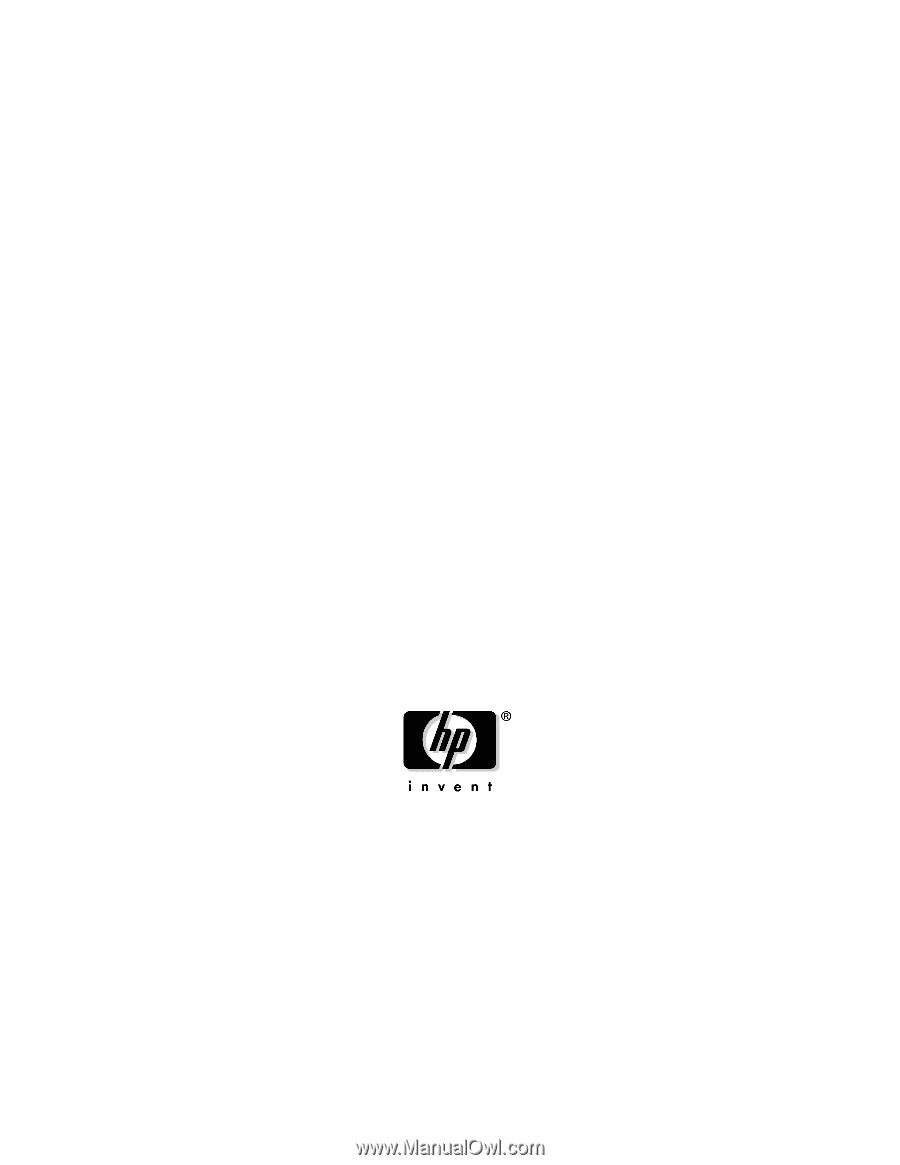
Smart Setup Guide
HP Integrity Servers for Microsoft Windows Server 2003
Manufacturing Part Number: 5990-8222
January 2005
© Copyright 2005
Hewlett-Packard Development Company, L.P.