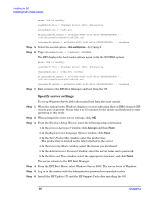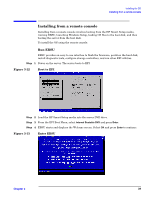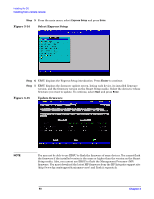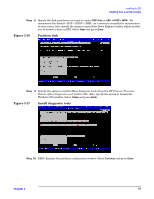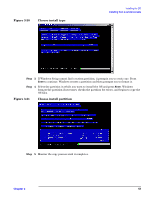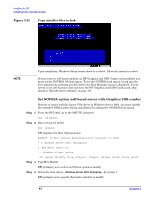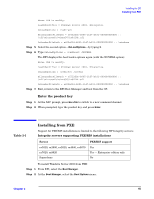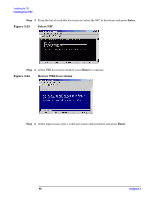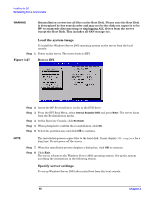HP Integrity rx5670 Windows #002: Smart Setup Guide - Page 43
Choose install type, Choose install partition
 |
View all HP Integrity rx5670 manuals
Add to My Manuals
Save this manual to your list of manuals |
Page 43 highlights
Figure 3-20 Choose install type Installing the OS Installing from a remote console Step 3. If Windows Setup cannot find a system partition, it prompts you to create one. Press Enter to continue. Windows creates a partition and then prompts you to format it. Step 4. Select the partition in which you want to install the OS and press Enter. Windows formats the partition if necessary, checks the partition for errors, and begins to copy the OS files. Figure 3-21 Choose install partition Step 5. Monitor the copy process until it completes. Chapter 3 43
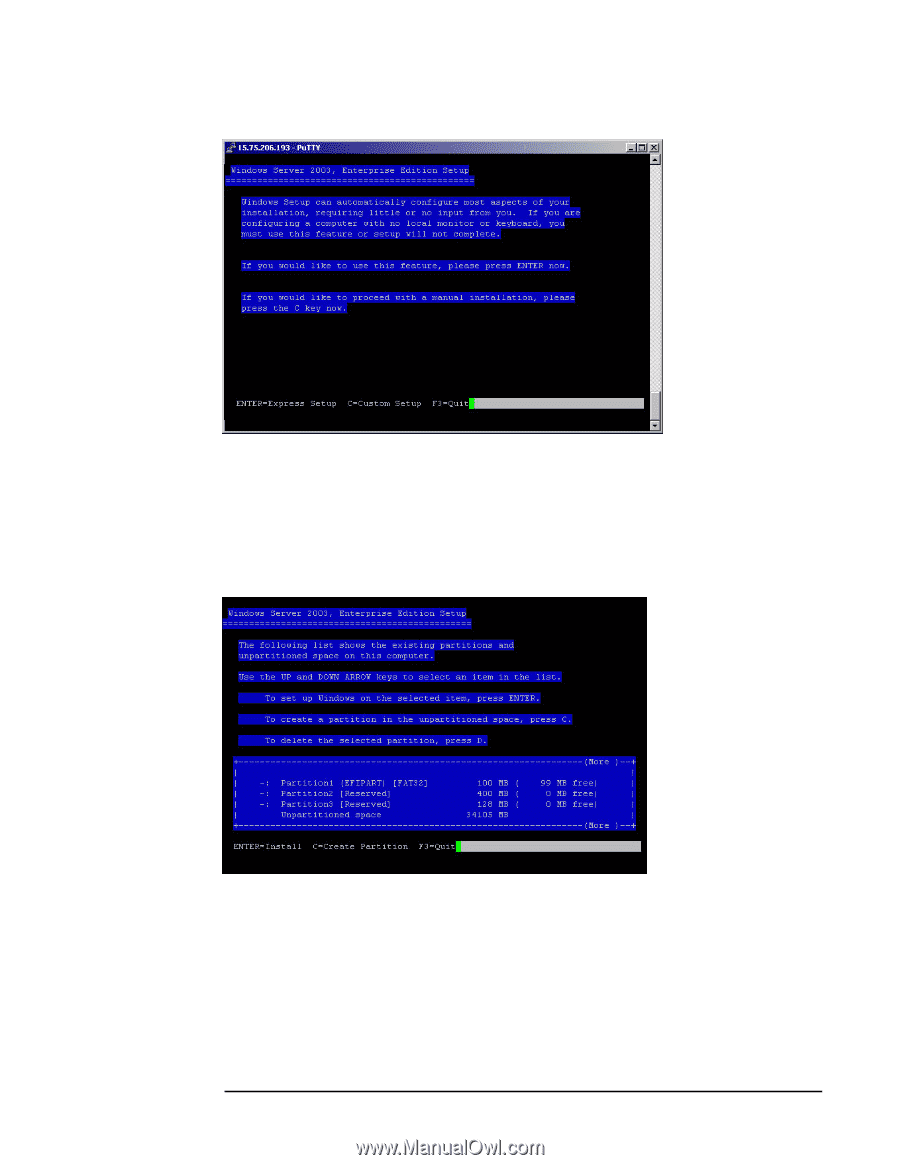
Installing the OS
Installing from a remote console
Chapter 3
43
Figure 3-20
Choose install type
Step 3.
If Windows Setup cannot find a system partition, it prompts you to create one. Press
Enter
to continue. Windows creates a partition and then prompts you to format it.
Step 4.
Select the partition in which you want to install the OS and press
Enter
. Windows
formats the partition if necessary, checks the partition for errors, and begins to copy the
OS files.
Figure 3-21
Choose install partition
Step 5.
Monitor the copy process until it completes.