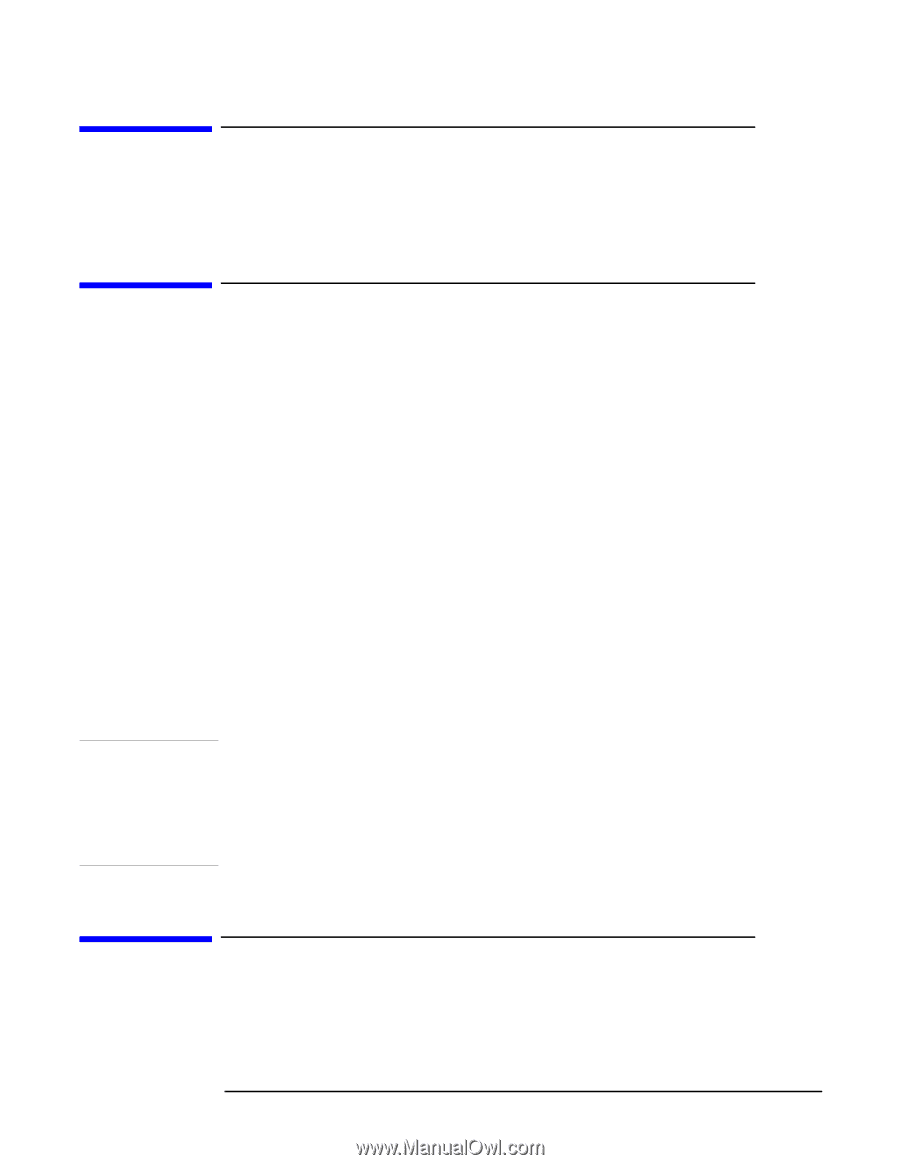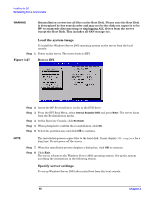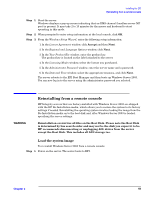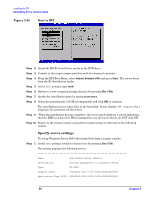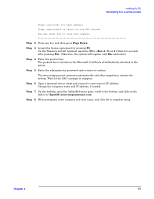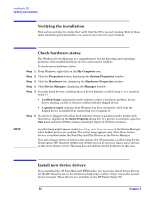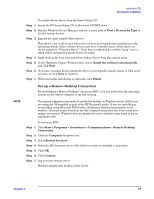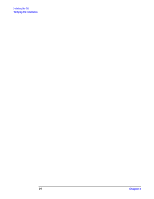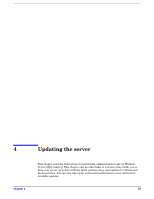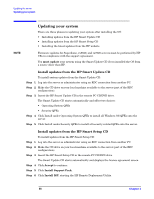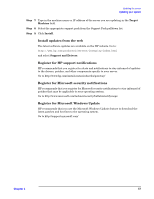HP Integrity rx5670 Windows #002: Smart Setup Guide - Page 52
Verifying the installation, Check hardware status, Install new device drivers, Device Manager
 |
View all HP Integrity rx5670 manuals
Add to My Manuals
Save this manual to your list of manuals |
Page 52 highlights
Installing the OS Verifying the installation Verifying the installation This section provides two tasks that verify that the OS is up and running. Both of these tasks should be performed before you connect your server to your intranet. Check hardware status The Windows Device Manager is a comprehensive tool for detecting and evaluating problems with installed hardware devices and resource conflicts. To check server hardware status: Step 1. From Windows, right-click on the My Computer icon. Step 2. Click the Properties button, displaying the System Properties window. Step 3. Click the Hardware tab, displaying the Hardware Properties window. Step 4. Click Device Manager, displaying the Manager window. Step 5. Scan the listed devices, verifying that no device displays a yellow bang (!) or a question mark (?). • A yellow bang (exclamation mark) indicates either a hardware problem, device driver, missing .ini file or resource conflict with the flagged device. • A question mark indicates that Windows has been arbitrarily "told" that the flagged device is installed but cannot find it or recognize it. Step 6. If a device is flagged with either fault indicator (bang or question mark), double-click that device, displaying the Device Properties dialog box. If a printer is available, open the View menu and select Print to obtain a hardcopy report of all device statuses. NOTE A yellow bang might appear under Non-Plug and Play Drivers in the Device Manager when hidden devices are enabled. The yellow bang appears only if the Show hidden devices is enabled under the Non-Plug and Play Drivers in the Device Manager. If no serial legacy device is found in the system, the OS generates a yellow bang for the Serial option. HP Integrity rx8620 and rx7620 servers do not have legacy serial devices so this error always occurs. The bang does not indicate faulty hardware in this case. Install new device drivers If you installed the OS from Microsoft RTM media, you must also install device drivers for the HP Integrity server for all devices displaying a yellow "bang" icon in the system device manager. These drivers are available on the HP Smart Setup CD. 52 Chapter 3