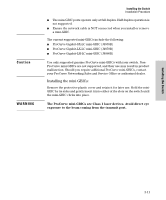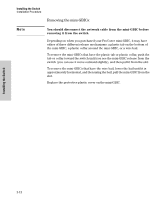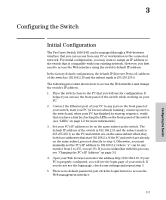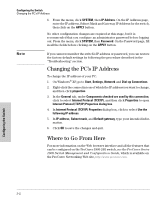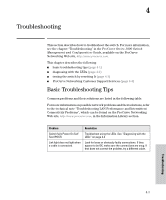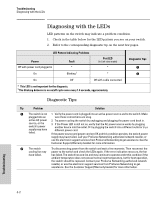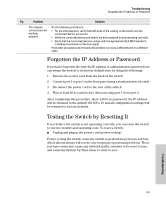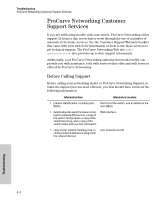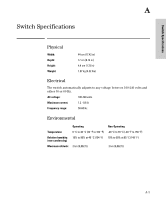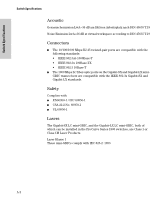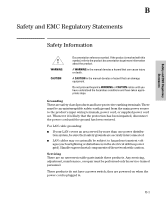HP J9028A User Manual - Page 26
Diagnosing with the LEDs, Diagnostic Tips:
 |
View all HP J9028A manuals
Add to My Manuals
Save this manual to your list of manuals |
Page 26 highlights
Troubleshooting Diagnosing with the LEDs Diagnosing with the LEDs LED patterns on the switch may indicate a problem condition. 1. Check in the table below for the LED pattern you see on your switch. 2. Refer to the corresponding diagnostic tip on the next few pages. LED Pattern Indicating Problems Power Off with power cord plugged in On Fault * Blinking1 Port LED (in Link view mode) * * On Off Off with cable connected * This LED is not important for the diagnosis. 1 The blinking behavior is an on/off cycle once every 1.6 seconds, approximately. Diagnostic Tips ➊ ➋ Diagnostic Tips: Tip Problem Solution ➊ The switch is not 1. Verify the power cord is plugged into an active power source and to the switch. Make plugged into an sure these connections are snug. active AC power 2. Try power cycling the switch by unplugging and plugging the power cord back in. source, or the switch's power supply may have failed. 3. If the Power LED is still not on, verify that the AC power source works by plugging another device into the outlet. Or try plugging the switch into a different outlet or try a different power cord. If the power source and power cord are OK and this condition persists, the switch power supply may have failed. Call your ProCurve Networking authorized network reseller, or use the electronic support services from ProCurve Networking to get assistance. See the Customer Support/Warranty booklet for more information. ➋ The switch Try disconnecting power from the switch and wait a few moments. Then reconnect the cooling fan may power to the switch and check the LEDs again. If the error indication reoccurs, the fan have failed. has failed. The switch has one fan and may continue to operate under this condition if the ambient temperature does not exceed normal room temperature, but for best operation, the switch should be replaced. Contact your ProCurve Networking authorized network reseller, or use the electronic support services from ProCurve Networking to get assistance. See the Customer Support/Warranty booklet for more information. Troubleshooting 4-2