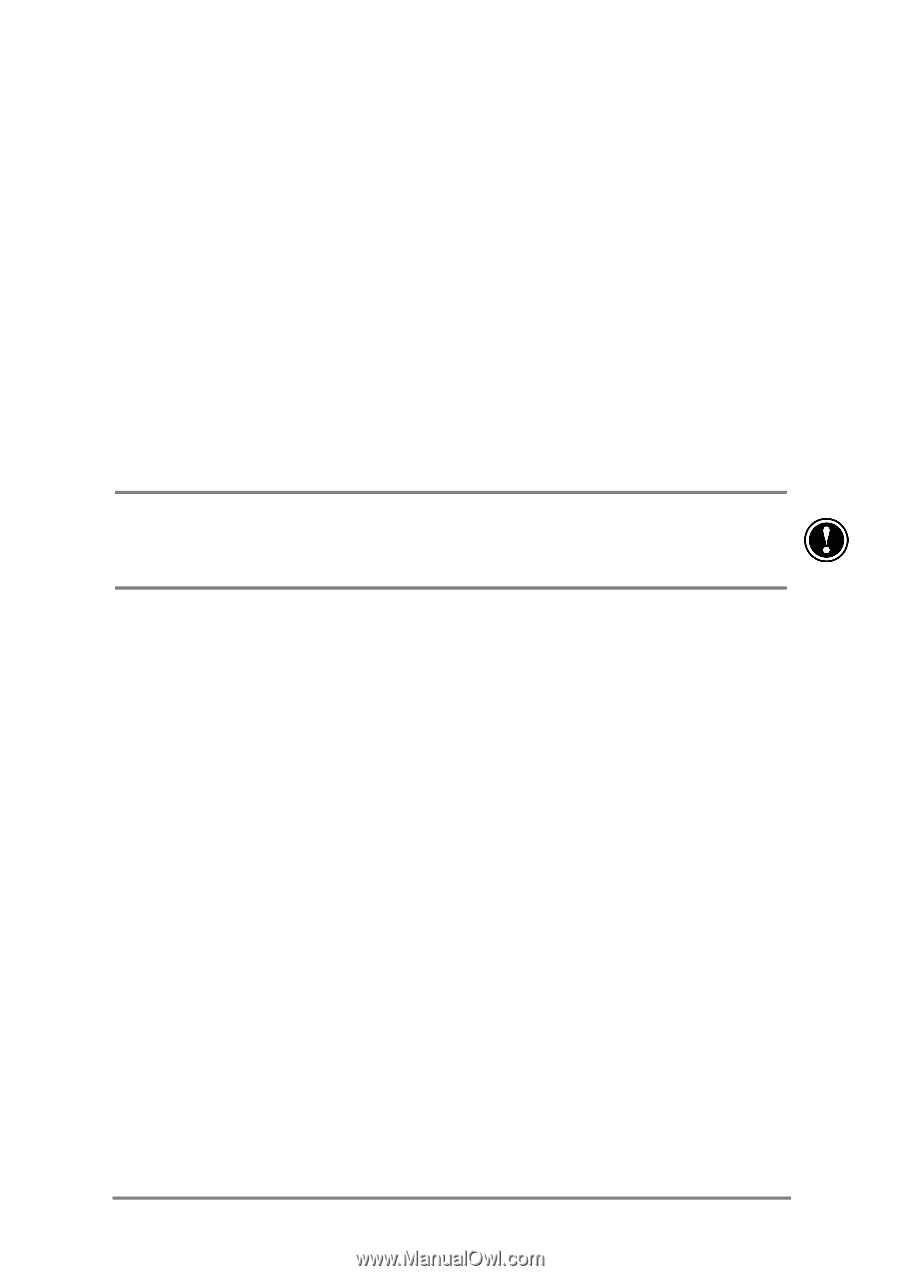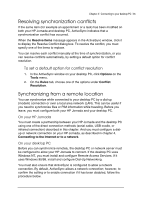HP Jornada 540 HP Jornada 540 Series Pocket PC - User's Guide - Page 44
Restoring data with HP backup
 |
View all HP Jornada 540 manuals
Add to My Manuals
Save this manual to your list of manuals |
Page 44 highlights
40 | HP Jornada 540 Series User's Guide Restoring incremental backups If you have made incremental backups, you must restore each backup file individually, starting with the original (full) backup and progressing in sequence from the oldest to the most recent. To select the backup file you want to restore, you must connect your HP Jornada to your desktop PC as a guest. If you have already established a partnership, you must delete the partnership on the desktop PC. (In ActiveSync, on the File menu, click Delete Partnership.) Restoring data with HP backup Use the HP backup application to replace all data on your Pocket PC or only data in your Contacts, Calendar, and Tasks databases (PIM databases) with data from an existing backup file. Depending on the type of backup file, the restore operation replaces all information stored in your PIM databases or all data stored on your Pocket PC. Any data added after the backup file was created will be lost. To restore data with HP backup 1. Use HP task switcher to close all running applications. (In the Today screen, tap the HP task switcher icon, and then tap Close Window and Close All on the pop-up menu.) 2. Disconnect your HP Jornada from your desktop PC. 3. Start HP backup on your HP Jornada. 4. On the Restore tab, tap Restore all data or Restore PIM databases. 5. In the file list, tap the name of a backup file to restore from. 6. Remove the CompactFlash card (if installed), and reset your HP Jornada. See the Resetting your HP Jornada section in chapter 9.