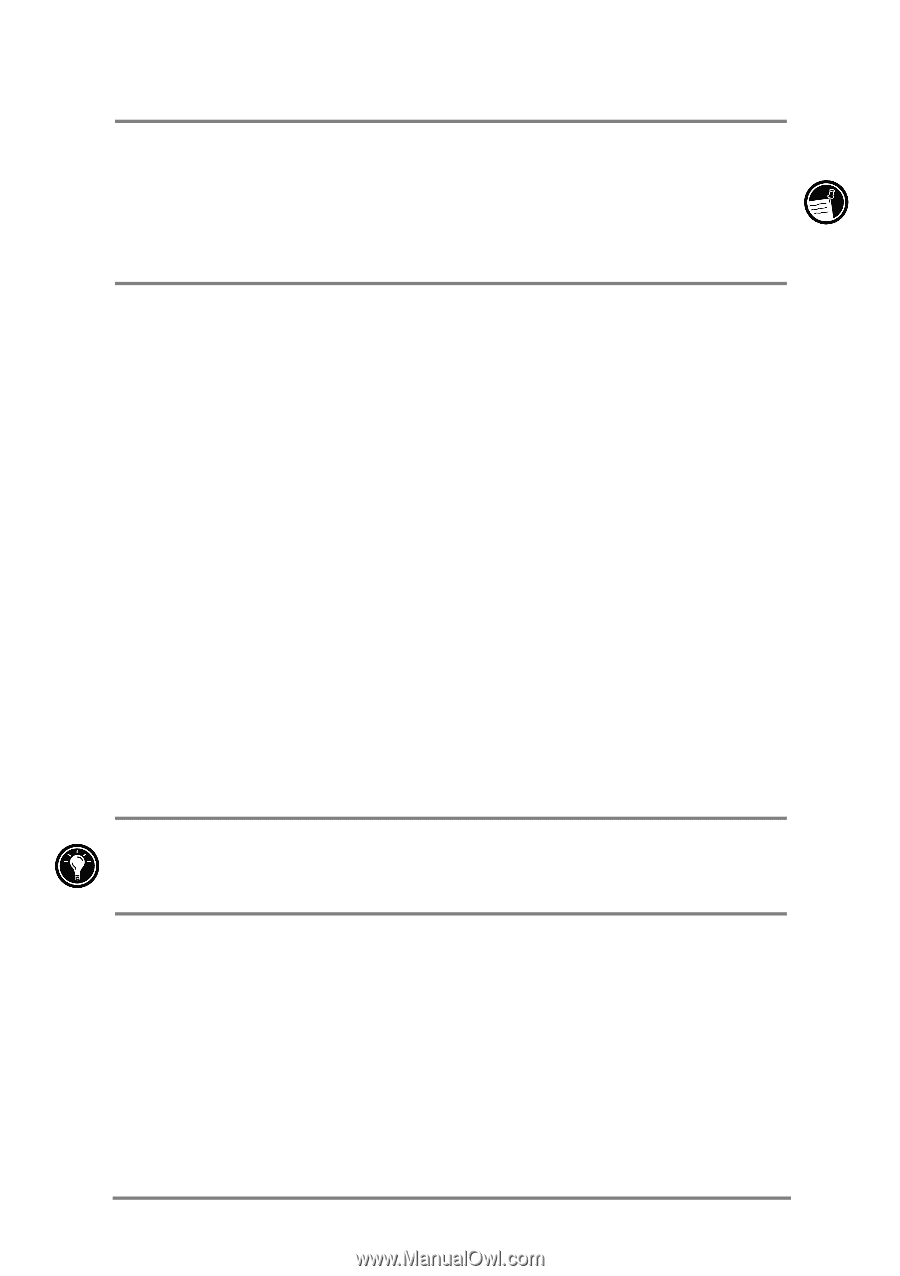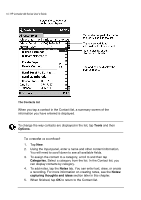HP Jornada 540 HP Jornada 540 Series Pocket PC - User's Guide - Page 73
Removing programs
 |
View all HP Jornada 540 manuals
Add to My Manuals
Save this manual to your list of manuals |
Page 73 highlights
Chapter 5 | Configuring your HP Jornada | 69 If the program does not have an associated installer or setup program, drag the program file (typically an *.exe file type) to the HP Jornada icon in the ActiveSync window. If the No Converter Selected dialog box appears, tap OK to copy the file without conversion. Software installed in this way may not appear on the Remove Programs list, and you may have to delete the program manually if you wish to remove it from the HP Jornada. To add programs with Application Manager 1. Connect the HP Jornada to your desktop PC, and then open the ActiveSync window. 2. On the Tools menu in the ActiveSync window, click Add/Remove Programs. 3. Select the check box for the program you want to add. Removing programs To free storage memory on your HP Jornada, you can remove programs you no longer use. Only programs you have added can be removed; that is, only programs that are stored in RAM. The pre-installed programs-programs stored in ROM-cannot be removed; however, these programs do not use storage memory. To remove a program 1. On the Start menu, tap Settings. 2. On the System tab, tap Remove Programs. 3. Select the program in the list, and then tap Remove. If the program does not appear in the list of installed programs, use File Explorer on your device to locate the program, tap and hold the program, and then tap Delete on the pop-up menu.