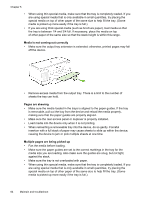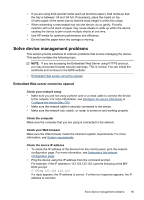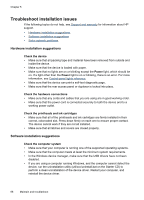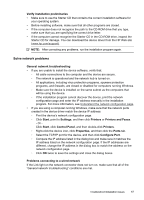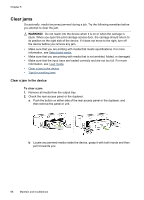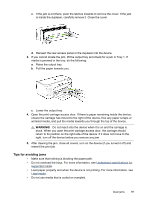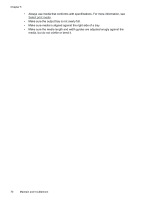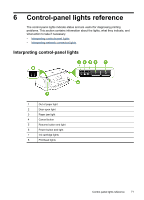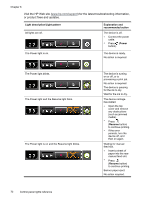HP K8600 User Guide - Page 71
Solve network problems, Control Panel - driver download
 |
UPC - 883585298273
View all HP K8600 manuals
Add to My Manuals
Save this manual to your list of manuals |
Page 71 highlights
Verify installation preliminaries • Make sure to use the Starter CD that contains the correct installation software for your operating system. • Before installing software, make sure that all other programs are closed. • If the computer does not recognize the path to the CD-ROM drive that you type, make sure that you are specifying the correct drive letter. • If the computer cannot recognize the Starter CD in the CD-ROM drive, inspect the Starter CD for damage. You can download the device driver from the HP Web site (www.hp.com/support). NOTE: After correcting any problems, run the installation program again. Solve network problems General network troubleshooting • If you are unable to install the device software, verify that: ◦ All cable connections to the computer and the device are secure. ◦ The network is operational and the network hub is turned on. ◦ All applications, including virus protection programs, spyware protection programs, and firewalls, are closed or disabled for computers running Windows. ◦ Make sure the device is installed on the same subnet as the computers that will be using the device. ◦ If the installation program cannot discover the device, print the network configuration page and enter the IP address manually in the installation program. For more information, see Understand the network configuration page. • If you are using a computer running Windows, make sure that the network ports created in the device driver match the device IP address: ◦ Print the device's network configuration page. ◦ Click Start, point to Settings, and then click Printers or Printers and Faxes. - Or Click Start, click Control Panel, and then double-click Printers. ◦ Right-click the device icon, click Properties, and then click the Ports tab. ◦ Select the TCP/IP port for the device, and then click Configure Port. ◦ Compare the IP address listed in the dialog box and make sure it matches the IP address listed on the network configuration page. If the IP addresses are different, change the IP address in the dialog box to match the address on the network configuration page. ◦ Click OK twice to save the settings and close the dialog boxes. Problems connecting to a wired network If the Link light on the network connector does not turn on, make sure that all of the "General network troubleshooting" conditions are met. Troubleshoot installation issues 67