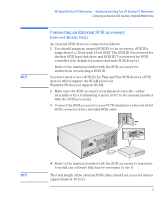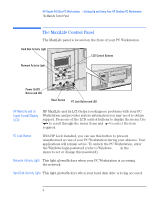HP Kayak XA 05xx HP Kayak XA Series 05xx, Setting Up and Installing Your HP De - Page 10
Using Your HP Enhanced Mouse, Start, Settings, Control Panel, Mouse, Buttons
 |
View all HP Kayak XA 05xx manuals
Add to My Manuals
Save this manual to your list of manuals |
Page 10 highlights
HP Kayak XA 05xx PC Workstation -Setting Up and Using Your HP Desktop PC Workstation Using Your HP Enhanced Mouse Using Your HP Enhanced Mouse Scroll/Zoom Wheel Click/Select Button NOTE Context Menu/Alternate Select Button Your HP enhanced mouse enables you: • To scroll down by pushing the mouse wheel forwards and scroll up by pushing it backwards. • To zoom in (enlarge) by holding the Ctrl key down and pushing the mouse wheel forwards or zoom out (reduce) by holding the Ctrl key down and pushing it backwards. The scroll functions only work in Windows NT and Windows 95 applications that support scrolling. The zoom function works only in Microsoft® Office 97 compatible applications that support zoom. To change the mouse setup, click the Start button, select Settings- Control Panel, double-click Mouse, and select the Buttons tab. 10 English