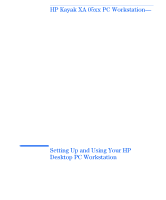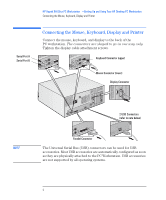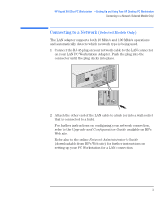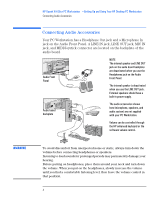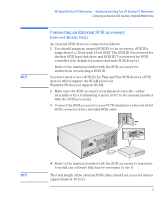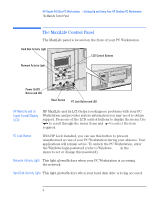HP Kayak XA 05xx HP Kayak XA Series 05xx, Setting Up and Installing Your HP De - Page 6
The MaxiLife Control Panel, HP MaxiLife and its, Liquid Crystal Display, PC Lock Button
 |
View all HP Kayak XA 05xx manuals
Add to My Manuals
Save this manual to your list of manuals |
Page 6 highlights
HP Kayak XA 05xx PC Workstation -Setting Up and Using Your HP Desktop PC Workstation The MaxiLife Control Panel The MaxiLife Control Panel The MaxiLife panel is located on the front of your PC Workstation. Hard Disk Activity Light LCD Control Buttons Network Activity Light Power On/Off Button and LED Reset Button PC Lock Button and LED HP MaxiLife and its Liquid Crystal Display (LCD) HP MaxiLife and its LCD helps you diagnose problems with your PC Workstation and provides system information you may need to obtain support. Press one of the LCD control buttons to display the menu. Use to scroll through the menu items and to select the item required. PC Lock Button With HP Lock installed, you can use this button to prevent unauthorized access of your PC Workstation during your absence. Your applications will remain active. To unlock the PC Workstation, enter the Windows login password (refer to Windows Help in the Start menu to set or change this password). Network Activity Light This light glows/flickers when your PC Workstation is accessing the network. Hard Disk Activity Light This light glows/flickers when your hard disk drive is being accessed. 6 English