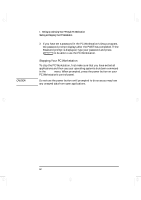HP Kayak XA-s 02xx HP Kayak XA-s PC Workstation - User Guide for Desktop Model - Page 20
Starting and Stopping Your PC Workstation
 |
View all HP Kayak XA-s 02xx manuals
Add to My Manuals
Save this manual to your list of manuals |
Page 20 highlights
geron.bk : geron-1.fb4 Page 10 Friday, April 24, 1998 5:30 PM 1 Setting Up and Using Your HP Kayak PC Workstation Starting and Stopping Your PC Workstation Starting and Stopping Your PC Workstation Starting Your PC Workstation for the First Time If your PC Workstation has preinstalled software, it is initialized the first time you start the PC Workstation. The software initialization process takes a few minutes. This process sets up the software in your language and sets up your software to use the hardware installed in your computer (you can change the settings after the software has been initialized). Initializing Your Software NOTE Do NOT switch OFF the PC Workstation while the software is being initialized-this could cause unexpected results. To initialize your software: 1 Turn on the display first, and then the PC Workstation. When the PC Workstation is switched on, the PC Workstation's logo is displayed. The PC Workstation performs a Power-On-Self-Test (POST). Press if you want to view the POST details in the HP Summary Screen (refer to "The HP Summary Screen and Setup Program" on page 90). If an error is detected during the Power-On-Self-Test, the PC Workstation will automatically display the error. You may be prompted to press to start the Setup program to correct the error. 2 The software initialization routine starts. It displays the software license agreement, gives you an opportunity to read Working in Comfort (ergonomic advice for computer users), and then asks questions about the PC Workstation. For example: • The name of the person who will use the PC Workstation and your company name. (If necessary, the name of the user can be modified later.) 10 English