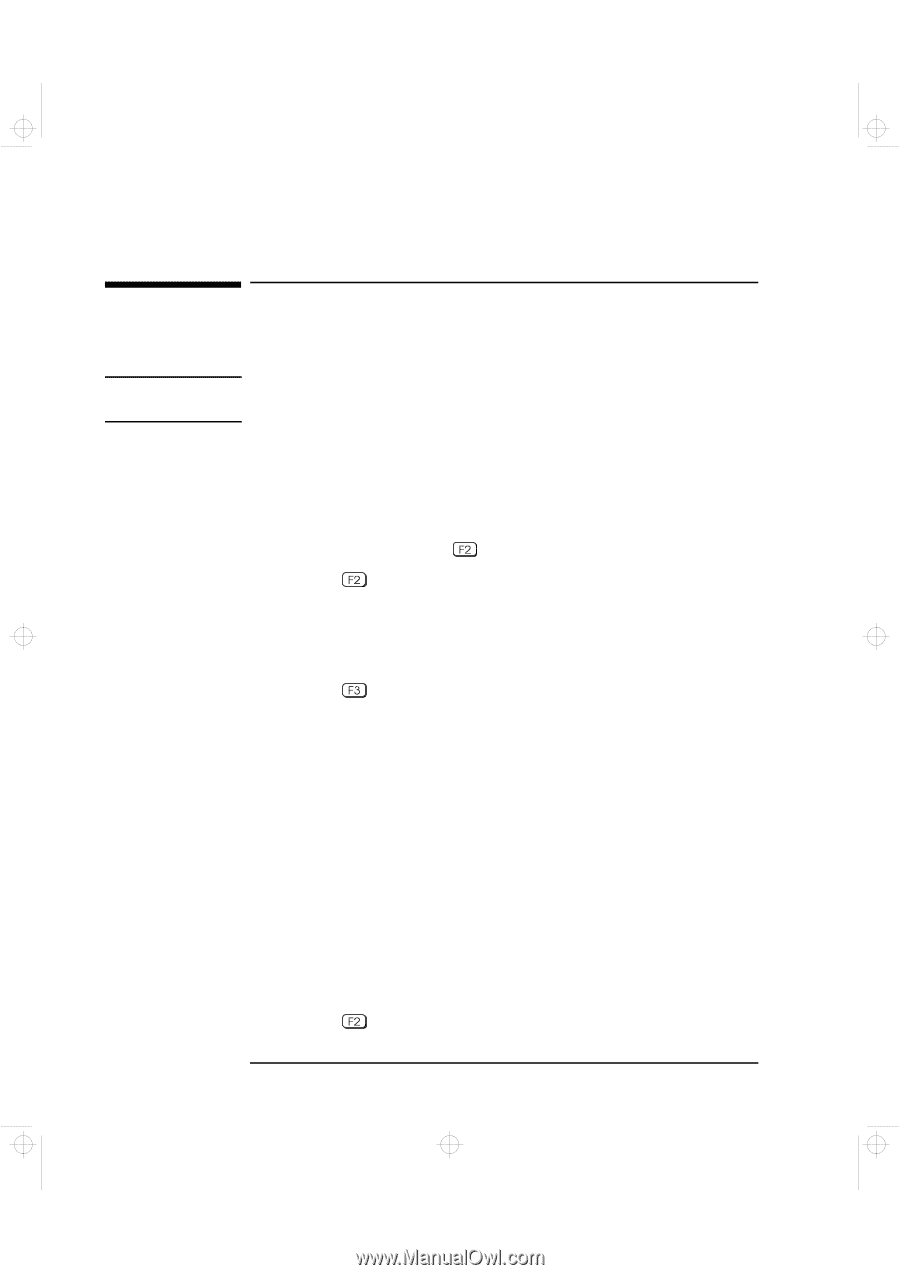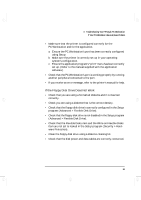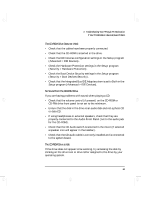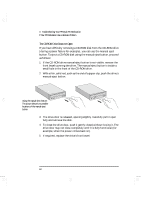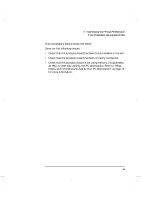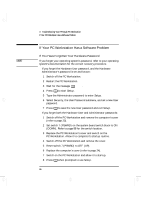HP Kayak XA-s 02xx HP Kayak XA-s PC Workstation - User Guide for Desktop Model - Page 76
If Your PC Workstation Has a Software Problem
 |
View all HP Kayak XA-s 02xx manuals
Add to My Manuals
Save this manual to your list of manuals |
Page 76 highlights
geron.bk : geron-3.fb4 Page 66 Friday, April 24, 1998 5:30 PM 3 Troubleshooting Your HP Kayak PC Workstation If Your PC Workstation Has a Software Problem If Your PC Workstation Has a Software Problem If You Have Forgotten Your Hardware Password NOTE If you forget your operating system's password, refer to your operating system's documentation for the correct recovery procedure. Ì If you forget the Hardware User password, and the Hardware Administrator's password is set and known: 1 Switch off the PC Workstation. 2 Restart the PC Workstation. 3 Wait for the message Setup. 4 Press to start Setup. 5 Type the Administrator password to enter Setup. 6 Select Security, the User Password submenu, and set a new User password. 7 Press to save the new User password and exit Setup. Ì If you forget both the Hardware User and Administrator passwords: 1 Switch off the PC Workstation and remove the computer's cover (refer to page 23). 2 Set switch 7 (PSWRD) on the system board switch block to ON (DOWN). Refer to page 88 for the switch location. 3 Replace the PC Workstation's cover and switch on the PC Workstation. Allow it to complete its startup routine. 4 Switch off the PC Workstation and remove the cover. 5 Reset switch 7 (PSWRD) to OFF (UP). 6 Replace the computer's cover (refer to page 24). 7 Switch on the PC Workstation and allow it to startup. 8 Press when prompted to use Setup. 66 English